Datawatch Server Library and Amazon S3 Support
Monarch supports access and saving of projects and models to both Datawatch Server Libraries and Amazon S3 folders. Data (i.e.., report and database files) access is also supported on Amazon S3.
Datawatch Server Library
Access to the Datawatch Server Library Browser is configured in the Options window.
The Datawatch Server Library Browser is the primary means of accessing projects and models from Datawatch Server to work on them in Monarch. Note that only Datawatch Server versions 12.5.1 and higher may be accessed through the Datawatch Server Library Browser.
When you select File > Open > Datawatch Server Library, the Datawatch Server Library Browser launches.
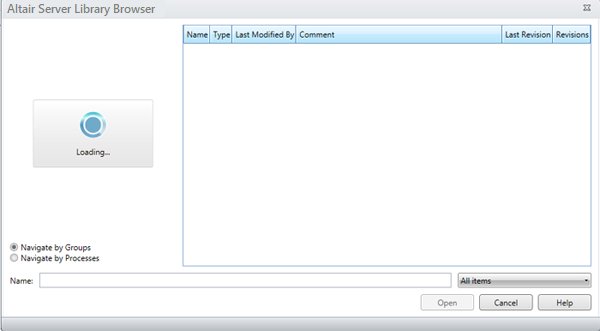
You can search for projects and models by:
GROUPS
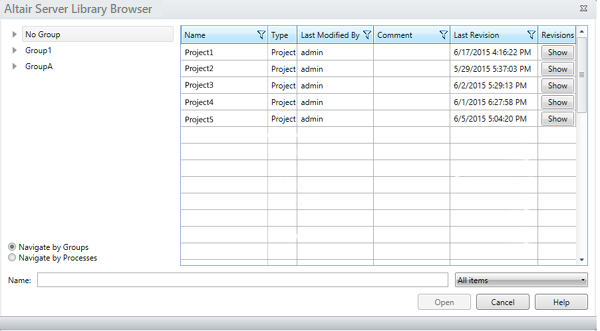
PROCESSES
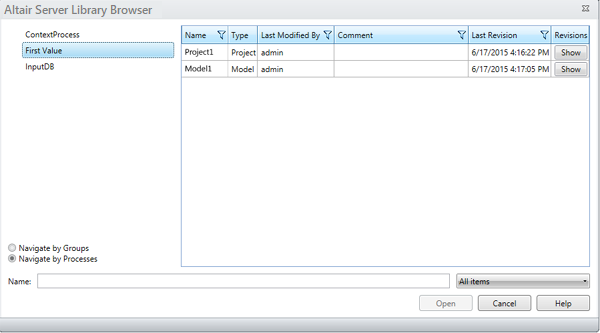
To select a project or model to open, simply click on the item you wish to work on from the lists that display and then click Open.
When saving projects or models as new content in the Datawatch Server Library, the Browser displays once more.
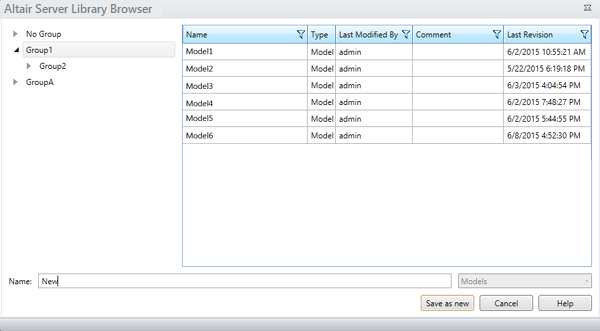
If you wish to save a model, for example, as a new model, simply type in the file name you wish to save to model to into the Name field and then select Save as new.
If you wish to replace a pre-existing model, simply select the name of the model you wish to replace from the Model list and then click Replace.
Amazon S3
When properly configured in the Options window, you can also access input from and save models and projects to an Amazon S3 folder.
To open a report file located in an Amazon S3 folder, select File > Open > Web file.
To save a model to an Amazon S3 folder, select File > Save As > Model.
If you had previously configured a Datawatch Server Library and Amazon S3 connection in the Options interface and specified a prompt every time a model or project is to be saved, a dialog like that shown below displays.
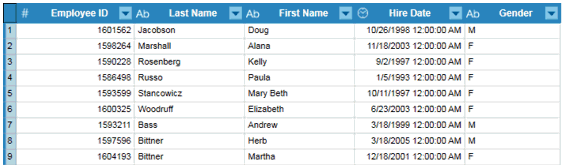
Select the Amazon S3 button from this dialog to launch the Save as Web File dialog.
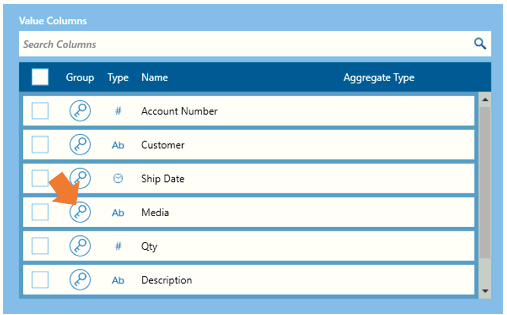
Enter the S3 folder to which you want to save the model file in the text box provided and then select Connect.



