Opening a Workspace
When you open a saved workspace, all of the tables, data prep operations, combinations, and transformations you applied in the Data Prep Studio session you used to create the workspace from are loaded.
Steps:
-
Select the Application Menu icon on the upper right corner of the window you are in:
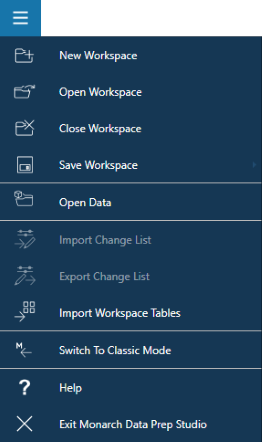
-
Select Open Workspace.
-
Use the Open dialog that displays to locate the workspace you previously saved, select it, and then click Open.
The workspace is loaded into Data Prep Studio.
NOTE: The current version of Monarch Data Prep Studio no longer supports integration with Altair Knowledge Hub. Thus, when a workspace containing tables imported from Knowledge Hub is opened, the error message "Monarch Data Prep Studio no longer supports integration with Altair Knowledge Hub" displays.


