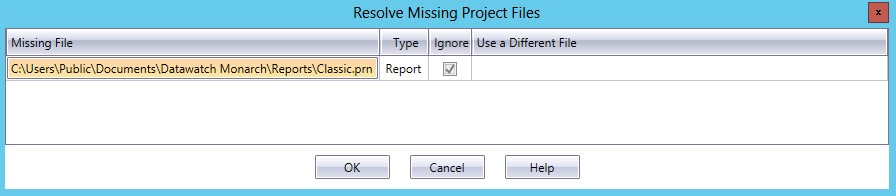Resolve Missing Project Files Dialog
This dialog lists all of the missing files expected by a project.
This dialog displays when you open a project and Monarch Classic cannot locate files that are needed, such as models and/or reports.
Steps:
Do one of the following:
-
Check the appropriate boxes to ignore the missing files and then click OK. You can then use the Open Report or Open Model options to load a new or different file.
-
Tell Monarch Classic to use a different file or look for the missing file in a different location:
-
Click the Use a Different File column beside the file you want to substitute or locate:
-
Click the Browse file (Folder icon) on the active cell. The standard Open File dialog displays.
-
Navigate to the correct file location and select the file.
-
Select OK to close the Open File dialog.
-
Select OK again to close the Resolve Missing Project Files dialog.