License Check Out/Check In
If you are working with a Monarch Classic installation that is activated through Monarch License Server and you license allows this functionality, you can check out your Monarch Classic license and work offline with it for a certain period of time.
Checking out a Monarch Classic license
Steps:
-
Click File > Help > Check Out License for Offline Use.

The following dialog displays:

This dialog will remind you how much time you have left before you need to check it in to continue working with Monarch Classic. Your account on Monarch License Server will be frozen while your license is checked out (which means you will be unable to use the Monarch License Server to activate your Monarch Classic install). To unfreeze your account, you will need to check the license back in or wait until the license expires.
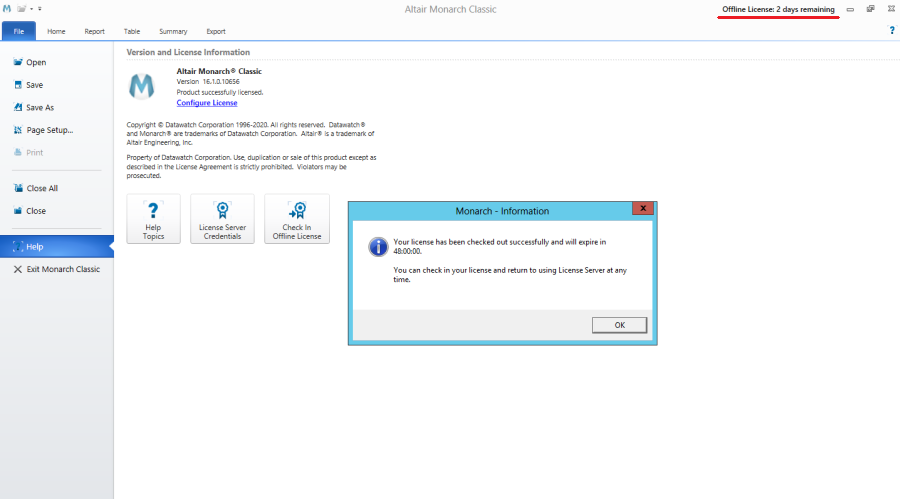
-
Click OK to continue checking out your license.
When your license expires, the following dialog displays.

You will need to reconnect to the Monarch License Server using to continue working with Monarch Classic.
Checking in a Monarch Complete license
When you check out a Monarch Classic license, you can check it back in any time you wish.
Steps:
-
Click File > Help > Check In Offline License.

The following dialog displays:

-
Click OK to continue checking in your license.
NOTE:
-
When your license has expired, there is no need to check it in after checking it out if you are connected to the Internet and log into the application via License Server.


