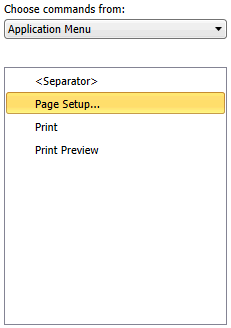Customize Quick Access Toolbar dialog
The Customize Quick Access Toolbar dialog allows you to customize the Quick Access toolbar. You can add the commands and tools you use most often to the Quick Access toolbar:
You can then easily access the command or tool on the Quick Access toolbar, without having to select the Tab in which the command or tool is located.
Steps:
-
Click on the Quick Access toolbar drop-down:
-
Select More Commands.... to display the Customize Quick Access Toolbar dialog:
-
Select Application Menu or a specific tab from the Choose Commands From drop-down list.
The commands or tools specific to the menu or tab will be displayed on the selector at the left.
-
Select a command or tool and click Add>>. The command or tool will be moved from the selector to the Customize Quick Access Toolbar list on the right.
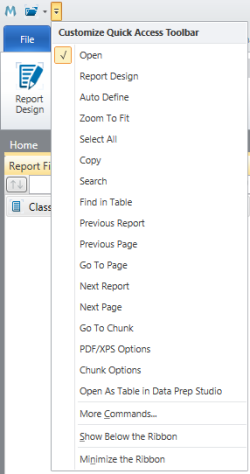
All commands and tools on the right will be displayed on the Quick Access Toolbar. If you wish to add a line separator, select <Separator> on the left and click Add>>.
Note that the commands are displayed
from right to left according to the arrangement on the Customize Quick
Access Toolbar list (i.e., the first command on the list is displayed
as the left-most command and the last command is displayed as the
right-most command.) If you wish to move a command up or down
on the Customize Quick Access Toolbar list, select a command and use
the move up  or move down
or move down  buttons.
buttons.
Options
|
Field |
Description |
|
Select a menu or tab from the drop-down list:
The list of available commands is updated depending on the Menu or Tab you select from the drop-down list.. |
|
|
|
Select a command then click this button to move a command to the Customize Quick Access toolbar column. If you wish to group commands with a separator, select <Separator>. |
|
|
Select a command then click this button to move a command from the Customize Quick Access toolbar column to the list of available commands.. |
|
|
Use this Move Up button to move a command up on the Customize Quick Access toolbar column. |
|
|
Use this Move Down button to move a command down on the Customize Quick Access toolbar column. |
|
OK |
Saves the current settings and closes the dialog. |
|
Cancel |
Cancels any changes and closes the dialog. |
|
Help |
Displays this help topic. |