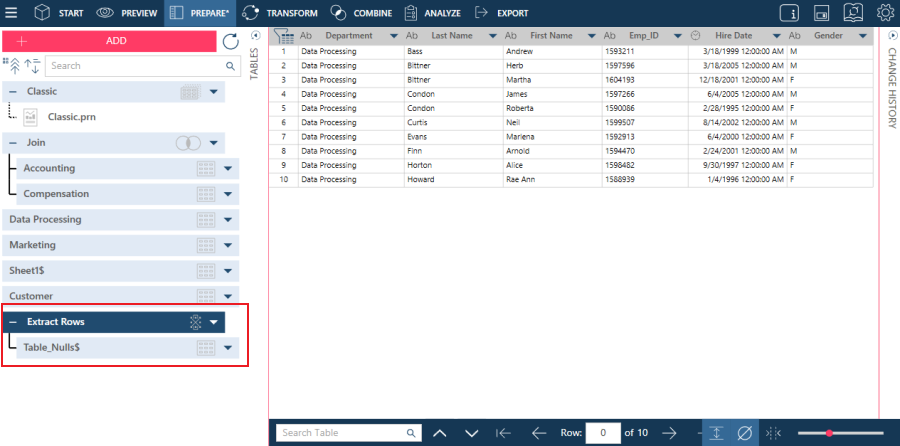Extracting Blanks, Nulls, and/or White Spaces
The Extract transform option allows you to include or exclude only rows that:
-
are empty
-
contain null columns
-
contain contains only white spaces (blanks)
For instance you start with a table like this:
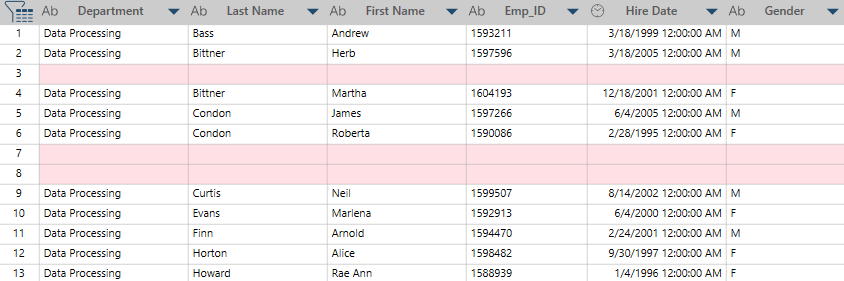
And remove empty rows to have a table like this:
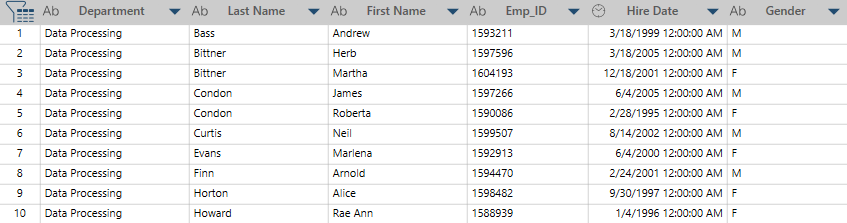
Extracting Rows with Blanks, Nulls, and/or White Spaces from a Table
You can only remove empty rows from the Prep Data Window. To do so:
-
Go to Prep Data and select the table you want to transform.
-
Select Transform Data on the Data Prep Studio Toolbar.
A dialog box allows you to select a transformation.
-
Select Extract Rows. The Extract Rows dialog box displays:
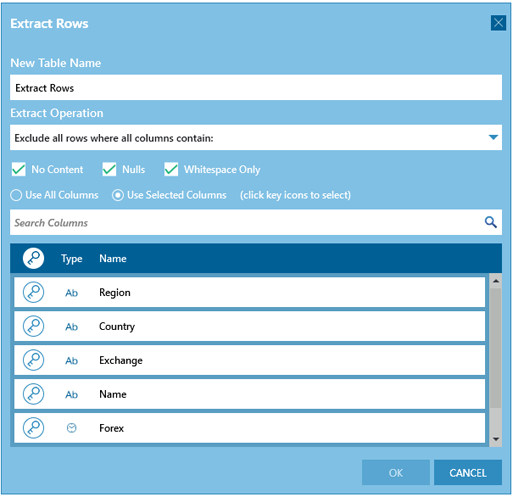
-
On the New Table Name box, enter a name for the resulting table.
-
From the Extract Operation drop-down, select the exclude or include operation you want to carry out:
-
-
Exclude all rows where all columns contain: allows you remove all rows where all columns values are blank, null and/or contains spaces.
-
Exclude all rows where any columns contain: allows you remove all rows that have at least one column whose value is blank, null and/or contains spaces.
-
Include all rows where any columns contain: allows you include all rows that have at least one column whose value is blank, null and/or contains spaces.
-
-
Select column criteria. Click one or all of the following:
-
No content: Represents a value that is intentionally left blank.
For example, the column Spouse Name may be left blank for an individual who is not married. -
Null: Indicates a value that does not exist at all.
-
Whitespace Only - Represents a value of white spaces (text strings)
-
-
Select the columns against which the criteria will be evaluated:
-
-
Use All Columns
-
Use Selected Columns. If you select this option you must select columns from the list.
-
Click on a key icon beside a column to select it. You can use the Search Column box to easily look for the columns you want to include.
-
Click OK when you are finished.
Data Prep Studio removes or includes records as specified and creates a new table: