Exporting Data to IBM Watson Analytics
Watson Analytics is IBM’s cloud-based service that streamlines the data-analysis process for most business users. Using this service, analysts can upload their data and, among other activities, start exploring the same by typing in questions into or selecting suggested questions from a simple dialog box.
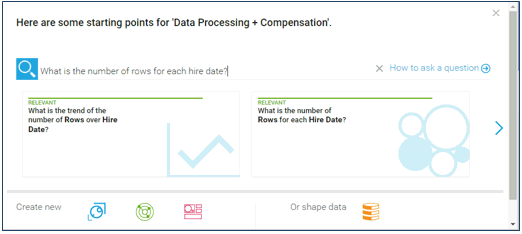
Answers to these questions display in a panel below the question field. When an answer is selected, the related visualization displays.
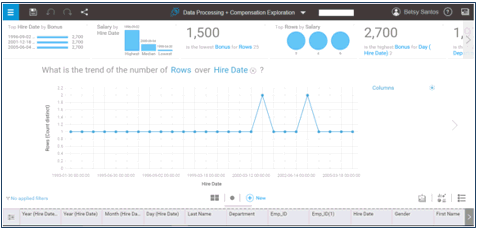
Exporting to Watson Analytics is only possible through Monarch Complete, Monarch Complete with Table Extractor, and Monarch for IBM Analytics. Note also that Internet Explorer 11 must be installed in your computer to run this application correctly. More information on this requirement can be found here.
Some information are necessary to successfully export and work with your data in IBM Watson Analytics:
-
A correctly set up Watson Analytics service
-
IBM ID – Your IBM login ID
-
Password – Your password
To export data to IBM Watson Analytics:
-
Create a table for export and export this table to IBM Watson Analytics.
-
The IBM Watson Analytics Login dialog displays.
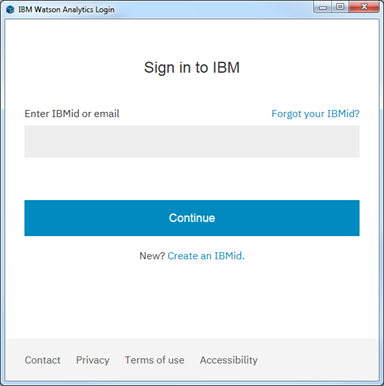
-
Enter your IBM login ID into this dialog.
-
Select Continue when you are finished.
-
In the next screen that displays, enter the password to your IBM Watson Analytics account.
-
Click Sign In when you are finished.
NOTE: You will need to provide your IBM login information only once per Data Prep Studio session. Subsequent exports to the same service will use the information you provided upon first export to IBM Watson Analytics.
The export operation is executed and the Export Results panel is updated.
At this point, you can use your browser to access your IBM Watson Analytics service and view your exported table. You’ll be able to begin exploration of your data as soon as you select a data set to work with.
Export Limitations
Users exporting to IBM Watson Analytics are advised to consider the following limitations:
-
Exports to Watson Analytics feature a 100-character limit, which means text fields with over 100 characters will be truncated. This limitation is a known issue in Watson Analytics and is implemented to maintain performance.
-
Different account types present different restrictions when opening exported files in IBM Watson Analytics:
-
-
Free Edition - Can open files with a maximum of 100,000 rows and 50 columns; file size should be no larger than 500 MB. Overall capacity for all data sets and analyses is 500 MB.
-
Personal Edition - Can open files with a maximum of 1,000,000 rows and 256 columns; file size should be no larger than 2 GB. Overall capacity for all data sets and analyses is 2 GB.
-
Professional Edition - Can open files with a maximum of 10,000,000 rows and 512 rows; file size should be no larger than 4 GB. Overall capacity for all data sets and analyses is 4 GB.
-
More information on how to get started using IBM Watson Analytics may be found here.



