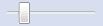Edit Form-Function Dialog
Use this dialog to specify the parameters and formula for a user-defined function.
To access this dialog, on the User-Defined Function Definition dialog click the Add button to create a new form or select an existing form and click the Edit button.
The Edit Form dialog contains two tabs:
Parameters
Use this tab to specify the parameters and the return type for this particular form of the selected function.
|
Field |
Description |
|
Name |
Enter a name for the parameter. |
|
Type |
Select the desired parameter type (Character, Numeric or Date/Time) by clicking in the field and selecting a type from the drop-down list. |
|
Test Value |
Enter a test value for the parameter. Note: Monarch Classic will enter a default test value for you, but you can specify one of your own. |
|
Delete |
Click to delete the selected parameter. |
|
Return Type |
Select the desired return type:
Note: The return type specified here must match the result type of the formula specified on the Formula tab. |
|
Test |
Tests the function by taking values from the Test Value column and evaluating the formula’s expression, then shows the results in the adjacent box. |
|
OK |
Saves the current parameter(s) and closes the dialog. |
|
Cancel |
Cancels any changes you have made to the parameter(s) and closes the dialog. |
|
Help |
Displays this help topic. |
Formula
Use this tab to define an expression for the function via the available parameters, operators and functions.
|
Field |
Description |
|
Fields |
Lists the form's parameters which were defined on the Parameters tab. |
|
Operators |
List the operators you can use when configuring the user-defined function. |
|
Functions |
Lists the functions available for use when configuring the user-defined function. |
|
Expression |
Accepts a valid formula expression. Valid find expressions may be up to 4095 characters in length and may include field names, operators, functions, and constants. Expression Context Menu (Right-click to display) This menu has the following functions:
|
|
Insert |
Inserts the selected operator or function into the Expression field. |
|
Clear |
Clears the Expression field. |
|
Zoom Slider
|
Slide to the left or right to zoom the expression box (i.e., make text smaller or larger). |
|
OK |
Click to save the current expression and close the Edit Form dialog. |
|
Cancel |
Cancels any changes you have made to the expression and closes the Edit Form dialog. |
|
Help |
Displays this help topic. |