Creating an Exclusion Template
Creating an exclusion template begins in the same way other trap types are created: a user looks for characteristics that distinguish some sample text and all other identical instances from other lines in a report. A trap is then built to describe these characteristics.
Use the Add New Template  drop-down to instruct Data
Prep Studio to create an exclusion trap.
drop-down to instruct Data
Prep Studio to create an exclusion trap.
When an exclusion trap is created, it is marked such that the lines or portions of lines included in the trap cannot be extracted even when some other template, such as a detail or append template, includes the lines to be excluded. This functionality improves Data Prep Studio's overall trapping capabilities and reduces the requirement of post-extract filtering.
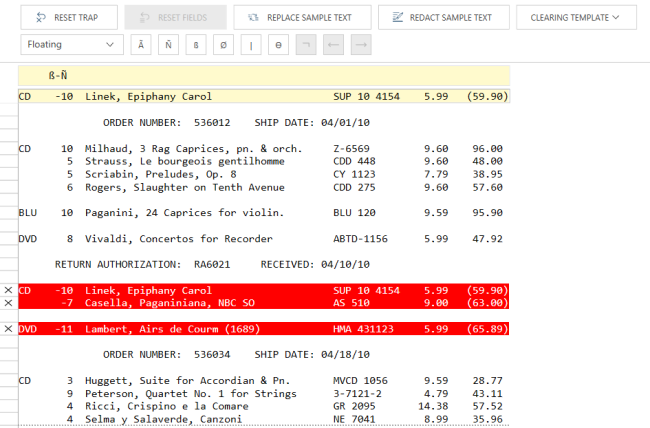
In the figure above, the lines marked red indicate an exclusion trap. Because this trap specifies that lines including a blank character followed by a minus sign and a numeric character should be excluded from extraction, a detail template capturing order details will not capture data from these lines even if all other field positions and characteristics are the same.
Exclusion templates support the following trap types:
-
Single-line traps
-
Multiple-line traps
-
Regular traps
-
Floating traps
-
Regular expression traps


