Creating Calculated Fields
Description
Creates a new column based on a calculation.
Steps
-
Right+Click on a column and select Column > New Formula Column from the options that display. The New Formula Column dialog displays:
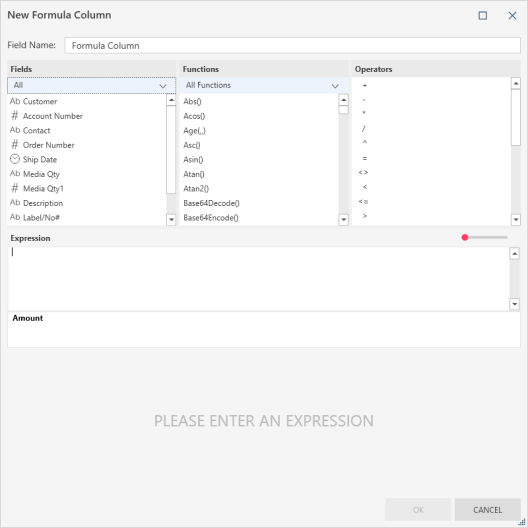
-
Rename this column by replacing the name indicated in the Field Name field.
-
Define the expression for calculating the new field value:
-
Select fields, operators, functions, and operators from the lists above the expression builder.
-
If you are new to expressions, read this page to help you
-
Refer to functions reference for a list and description of all functions you can use within an expression.
-
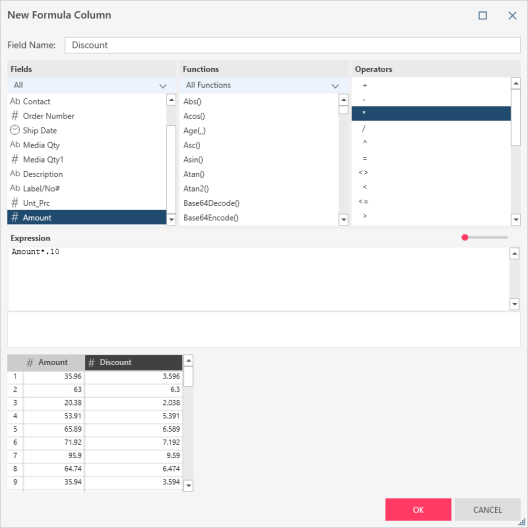
Note that:
-
You can use the drop-down provided below the Functions column to specify a set of functions to display (e.g., Date, String, Numeric, Trigonometry, etc.).
-
As you define the formula a sample of the output is displayed in the preview area at the bottom of the dialog box.
-
Select OK to add the specified calculation as a new field to your table.
example
In this example, the first column (Amount) is the original column. Discount is a calculated field that shows the 10% discount value. It uses the following simple formula: Amount * .10:
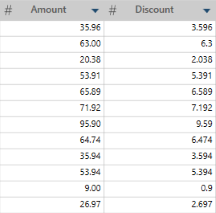
Other expressions can look like this:
-
-
If(Customer="Ace Resellers",Unit_price*.55, Unit_price*.65)
-
FiscalWeek([Ship Date])
-
Replace(Contact,"Smith","Smith-Jones")
-


