Create Statistics Snapshot
Description
Allows you to create a new table including a snapshot of the statistics of select columns or unique values of single column of an existing table.
Steps:
-
Click on the drop-down arrow that appears to the right of any column header of your table of interest and then select Statistics > Create Statistics Snapshot.
The Create Statistics Snapshot dialog displays.
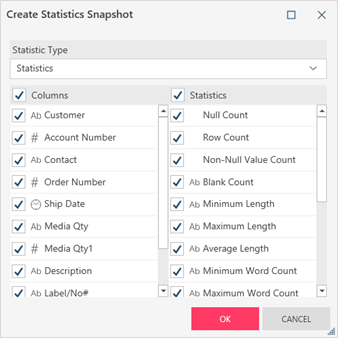
The Statistics Type drop-down allows you to choose whether to create a table with various statistics (e.g., Null count, row count, blank count, etc.) or create a table including only counts of unique values.
The left-hand column of the Create Statistics Snapshot dialog displays a list of all of the columns in your table for which you can create a statistics table while the right-hand column displays the various statistics you can include.
-
To create a table of unique column values, select Unique Values from the Statistics Type drop-down and then select a column for which to count unique values from the Column drop-down that displays.
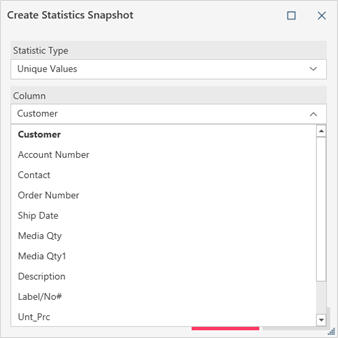
To create a table of column statistics, select Statistics from the Statistics Type drop-down. Select the columns to include in the new table from the left-hand side of the dialog and specific statistics to show from the right-hand side.
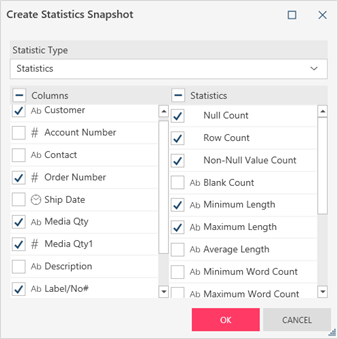
-
Click OK when you are finished.
The resulting table, in this example, a statistics table, displays in the Prepare window.

By default, statistics tables are named using the convention <Table Name> - Statistics <Time Stamp>. Succeeding statistics tables created from the same table with the same timestamp will be appended with 1, 2, 3, and so on. These tables can be renamed later if you wish.
Note that while statistics tables may be deleted, duplicated, renamed, and exported, they cannot be edited. Sorts can be defined for statistics tables.


