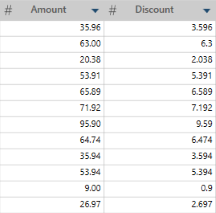Create Calculated Field
Description
Creates a new column based on a calculation.
Follow these steps to create a calculated field:
-
Right+Click on a numeric field and select Compute > Create Calculated Field from the context menu. The Create Calculated Field dialog displays:
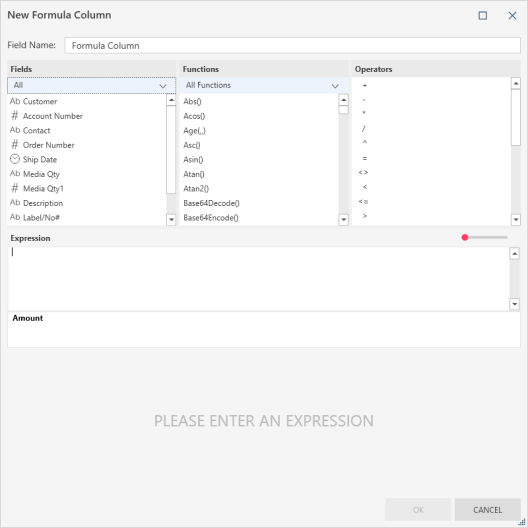
-
Define the calculated field by selecting the calculation components. You can include columns, numbers, and operators:
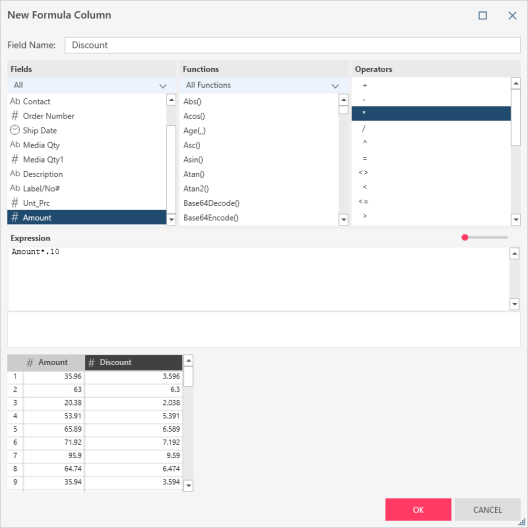
-
Note that:
-
Only numeric fields are included in the columns list.
-
As you define the formula a sample of the output is displayed in the preview area at the bottom of the dialog box.
-
Select Enter to add the calculation as a new column.
-
Rename the column.
INPUT/Output DATA TYPE
|
Input |
numeric |
|
Output |
numeric |
example
In this example, the first column (Amount) is the original column. Discount is a calculated field that shows the 10% discount value. It uses the following simple formula: Amount * .10: