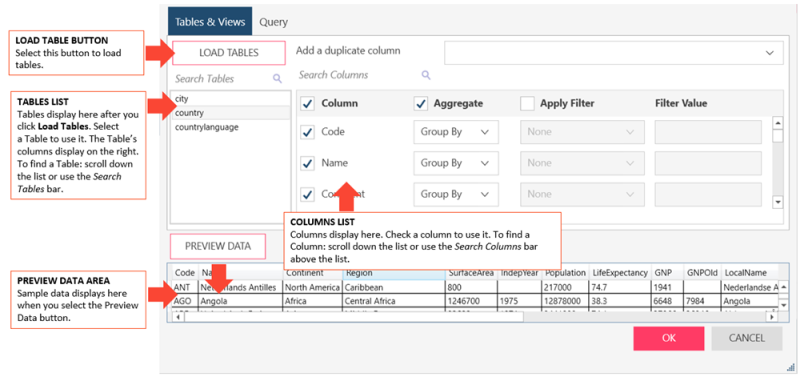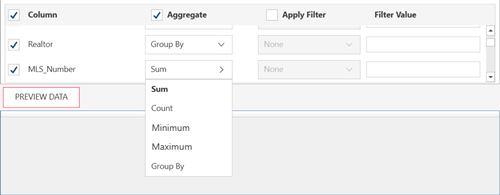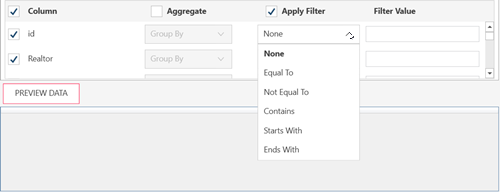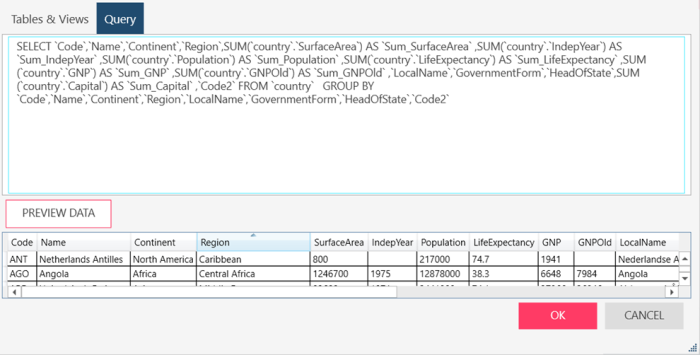Connector Dialog for Teradata
Enter values into the dialog box to connect and fetch data from your Teradata data source.
Notes:
-
Monarch Data Prep Studio uses the Altair Teradata connector from Progress DataDirect. To use the connector correctly, you need to install Teradata Tools and Utilities. Refer to this Knowledge base Article for more details.
-
The Teradata driver CData is now included in the installer. To use this, you must install the Teradata .Net Data Provider. Refer to this page for details.
Options
|
Field |
Description |
|
Host Name |
The name of the machine or domain containing the data source. This host must be accessible from the box where Monarch Data Prep Studio is installed. |
|
Port |
Port Number required to access the data source. A list of default connector ports is available here. |
|
User ID |
A valid User ID required to log-on to the data source. |
|
Password |
A valid Password required to log-on to the data source. This password must match the User ID above. |
|
Connection Settings |
Click the arrow to hide or display the following connection settings:
Check to enable SSO. Monarch Data Prep Studio uses the operating system user ID and password. Leave unchecked to disable SSO.you must specify a value for the UserID option.
The authentication method to be used to connections to the database. Select:
A string that is passed as a parameter to the authentication method. The string is ignored by the ODBC driver and is passed to the TeraSSO function that is called toset the authentication method
Specifies the domain appropriate to the selected authentication mechanism
Connection options required to connect to the data source. If you need multiple string connection options, separate these by a semi-colon. However, you can only enter up to a maximum of 512 characters into this text box. Available options and valid values are discussed here.
Specifies the name of the database to which you want to connect. |
|
Tables and Views Section |
Allows you to load, and then select, the tables from your database by manually selecting from a list. To load tables and views via search and select:
The columns of the table are displayed in the Columns List (beside the Tables List). Note: If you wish to add a duplicate column, select this column from the Add a duplicate column drop-down list provided.
To select a column: Check the boxes beside the columns you want to use. If you want to use all columns check the Column box on the header.
To aggregate columns:
If the data returned are to be aggregated, check the Aggregate box on the header, then select the aggregation method you want to use for each column. The following aggregation methods are possible for each data type:
To filter columns:
If the data returned are to be filtered, check the Apply Filter on the header. Then, for each column, select a filter method from the filter drop down and then enter the filter value in the Filter Value box. Note that some data sources require case-sensitive filter values. Refer to this list to check which data sources have case-sensitive filters. To load tables and views using an SQL Query, select the Query tab |
|
Query |
Allows you to load, and then select, the tables from your database by entering a SQL Statement. If you already selected Tables and Views, this box is updated to show the corresponding SELECT * FROM TABLE query.
If you want to define the query, enter the SELECT and/or EXEC statements to execute. Notes:
In cases you need to use a series of SQL statements with or without comments, we recommend you use stored procedures to contain these statements. The stored procedure can then be executed from the form.
|
|
Preview Data |
Click to fetch data using the credentials and criteria you have specified. This allows you to confirm your connection, ensure you have connected to the correct table, check your query, and verify the information that will be loaded. Notes:
|