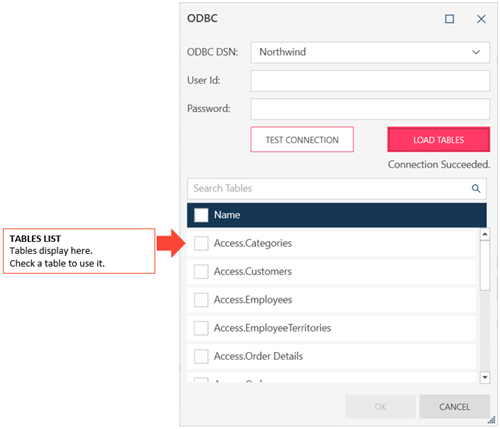Connector Dialog for ODBC
Enter values into the dialog box to connect and fetch data from your ODBC source.
Options
|
Field |
Description |
|
ODBC DSN |
The ODBC Data Source you wish to connect to. Note that you must create an ODBC DSN using your desired driver for the data source before you can connect to it. When correctly established, this DSN will display in the drop-down list provided. IMPORTANT: Currently, the ODBC Connector is unable to import tables from PostgreSQL 12 and higher databases. This is a known issue that will be fixed in the next release. If you wish to import tables from PostgreSQL databases, use the PostgreSQL connector instead. |
|
Use Windows Authentication |
(Available only
when accessing SQL databases) |
|
User ID |
A valid User ID required to log-on to ODBC. |
|
Password |
A valid Password required to log-on to ODBC. |
|
Test Connection |
Click on this button to test your connection to the ODBC Database |
|
Load Table |
Loads the tables of the Data Source. Tables are displayed on the Tables list. |
|
Search Tables |
Allows you to search for a specific table. Enter your search criteria into the search box. |
|
Table List |
Allows you to select a table. Check the box beside a table to use. You can select more than one table, and you can check the box beside Name on the header to select all tables.
|