Checking Out/In Licenses in Data Prep Studio
When your Monarch installation is licensed via a License Server instance, you will require an internet connection each time you work with the application. If, for example, you are travelling and have no reliable access to the internet, you may check out your license and use Data Prep Studio offline.
Checking out a license
Steps:
-
In Data Prep Studio, clic Settinkgs > Application Default Settings > About > Check Out License for Offline Use.
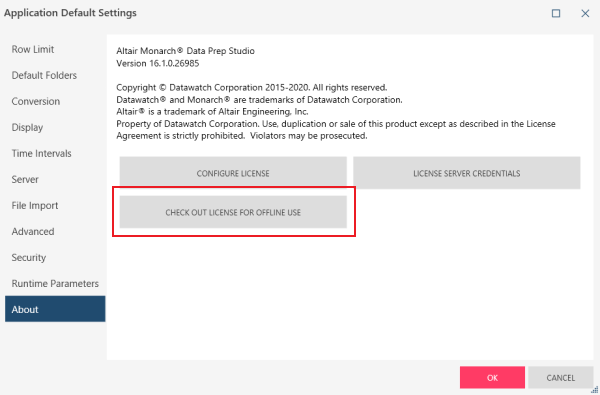
The following dialog displays.
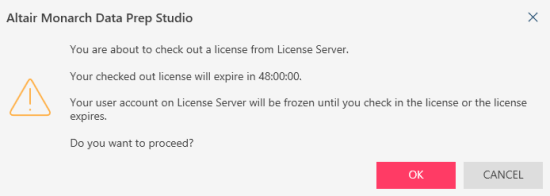
-
Click OK to continue checking out your license.
When the checkout operation is successful, the following message displays.
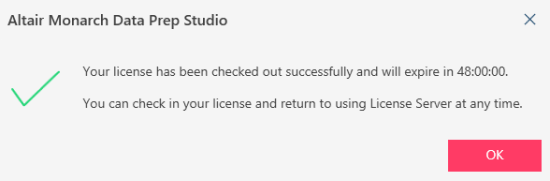
Note that the amount of time you can use your license offline depends on the license settings.
While your license is checked out, indicators display on the start pages of Data Prep Studio and Monarch Table Extractor to remind you when your license must be checked back in.
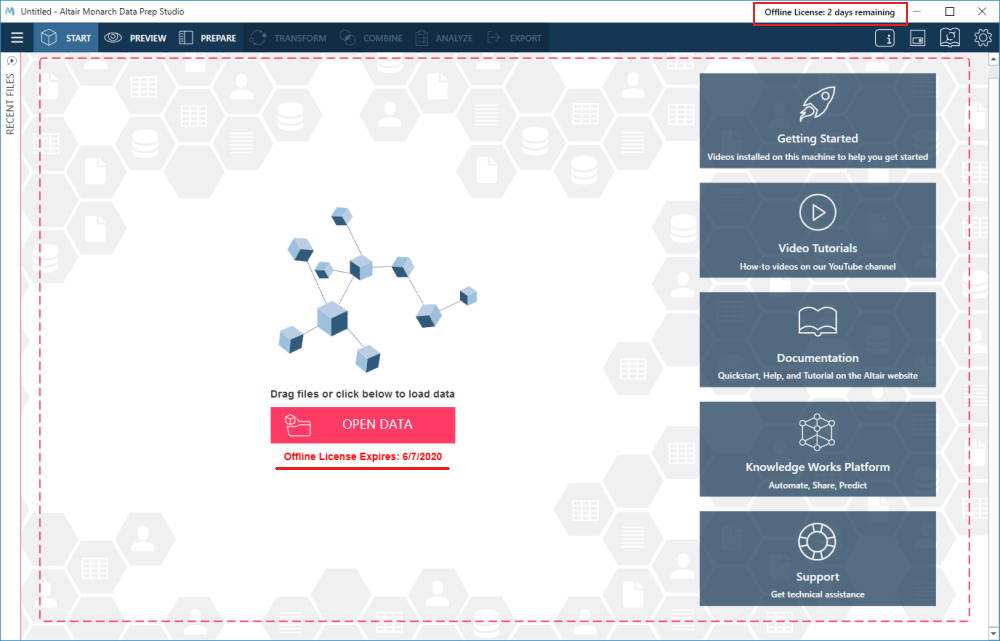
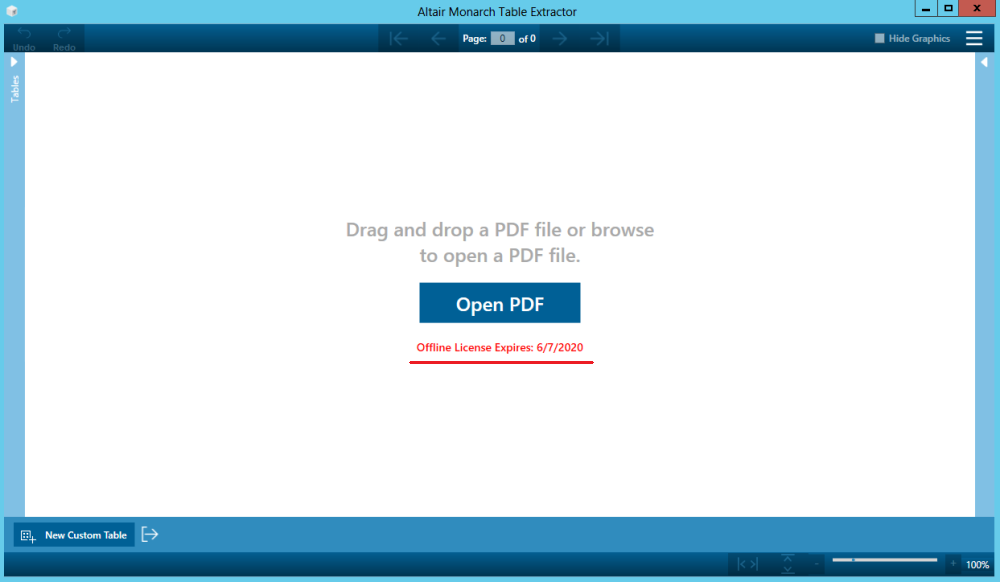
Checking in a license
Steps:
-
In Data Prep Studio, click Settings > Application Default Settings > About > Check In Offline License.
The following dialog displays.
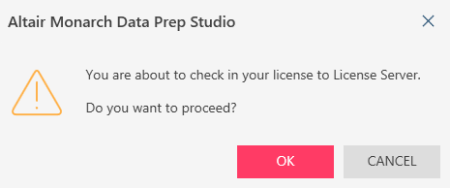
-
Click OK to continue checking your license in to License Server.
The following dialog displays.
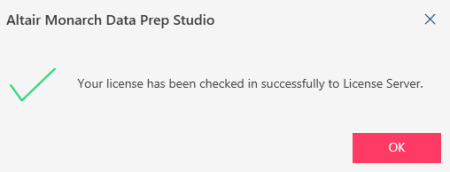
You can now continue using Data Prep Studio in online mode.


