Applying Macros to Columns
Macros are easily applied to columns in a table via the context menu or Column List dialog.
Applying macros to columns via the context menu
Select one or more columns of the same data type, right-click on your mouse and then select Macros > <data type> Macro.
The macro type that displays depends on the data type of the column(s) you selected. You cannot apply macros to columns of different data types.
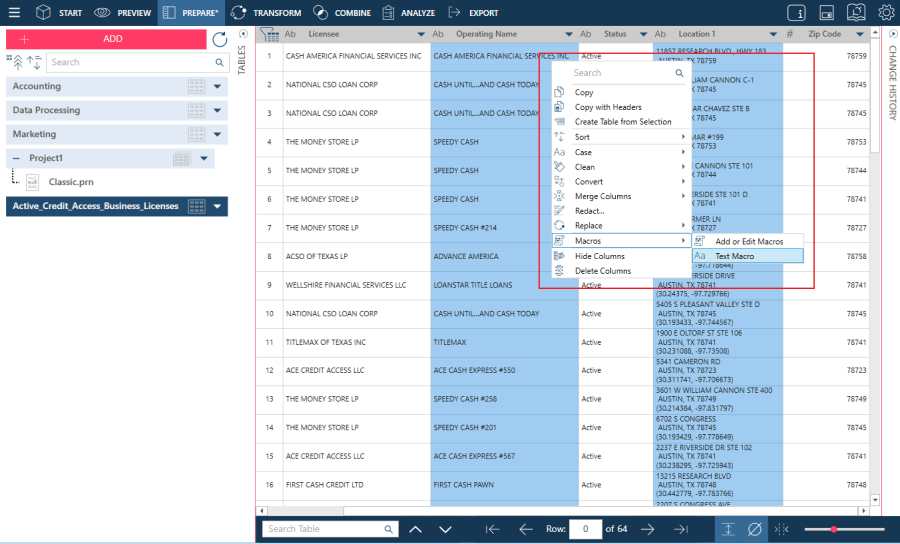
The changes you specified in your macro are applied to your column(s).
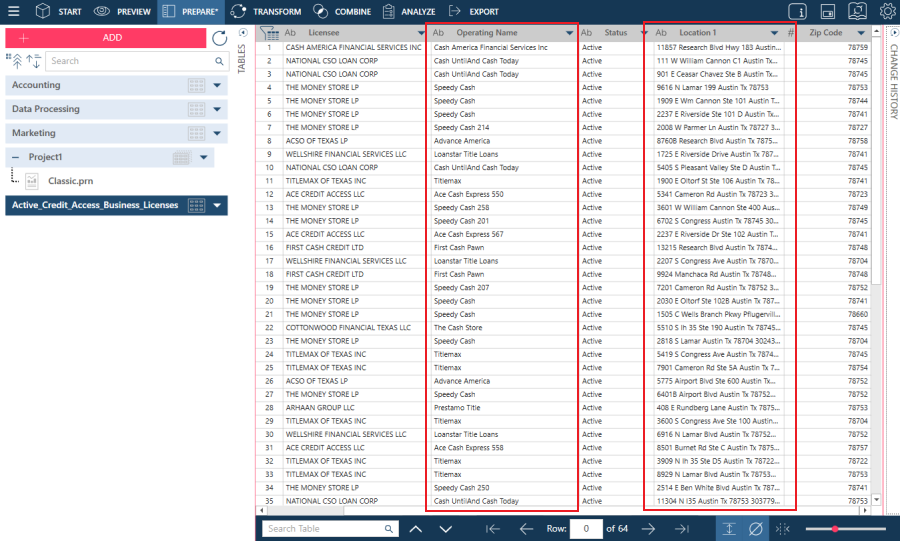
Applying macros to columns via the Column List dialog
Macros can also be applied via the Column List dialog. Launch the Column List dialog from any column in your table. Your available macros, both Personal and Shared, display at the bottom of the dialog.
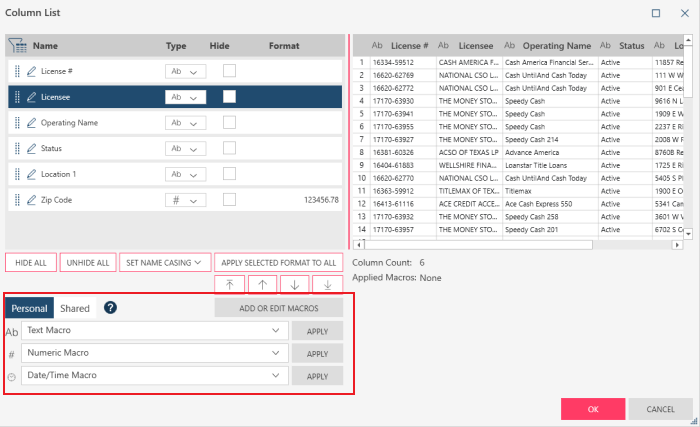
Select a column in your table to which a macro should be applied and then click the Apply button to the left of the macro type to apply to the column. The Data Preview displays the results of your macro.
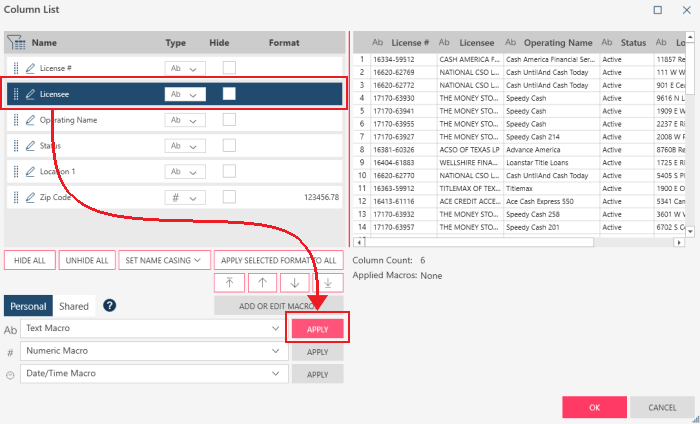
Select OK to save your column changes.


