Import/Export Materials
Import or Export materials from the Materials dialog.
-
Use the Designate Part Cavity or the Auto
Configure Components tool to indentify the part cavity.

-
Select the View Materials icon in the microdialog.

-
Use the options on the Materials dialog to import or export a material:
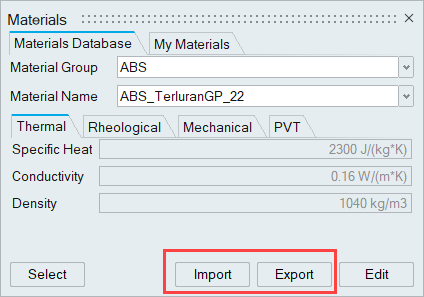
For this Option Do this Note Import - Select the Import button.
- Navigate to the new material .xml file and select Open.
- Name and save the file.
The new material is saved to the Materials user database and can be assigned to a model from the My Materials tab. Export - Select any material from the Materials dialog.
- Select Export.
- Navigate to the directory where you want to export the material .xml file on your local system.
- Name and save the material.
The material file is exported from the Materials database to the specified location and is accessible for sharing.