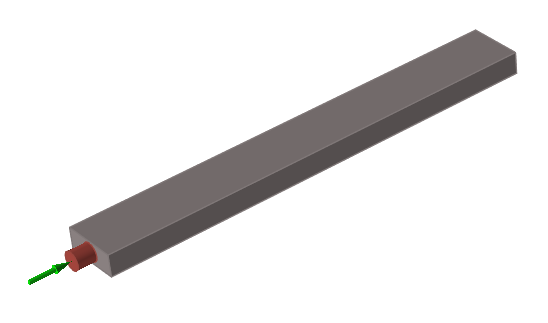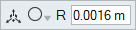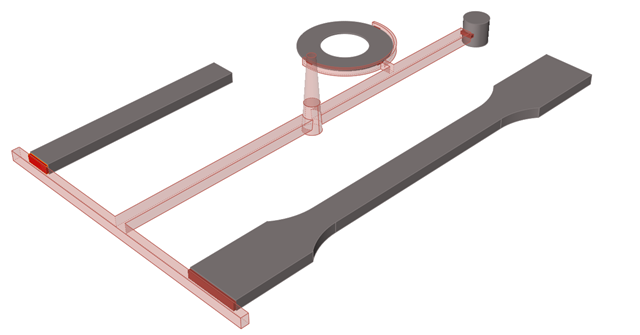Gate
A gate is the joint between a runner and a part where the material enters the cavity.

Location: Molding tab, Runner System icon
Add/Edit Gate
If your model geometry doesn't include gates, you can create and edit virtual gates in Inspire Mold.
Designate Gate
Identify any gates that are included in your model geometry.