Midsurface Thin Solids
Extract the midsurface of thin solids. Replacing parts with midsurfaces increases speed and accuracy when running an analysis or optimization.
- Click on the Feasibility tab.
-
On the Extract Face icon, click the
Midsurface Thin Solid Parts tool.

- Select thin solids.
-
Extract midsurfaces.
- To extract the midsurface from all of the selected thin solids, click Midsurface on the guide bar.
- To extract the midsurface from an individual thin solid, click a selected thin solid.
The original thin solid is hidden and deactivated. When the midsurface is created, a thickness is automatically calculated and assigned to the part, and can be viewed in the Property Editor.
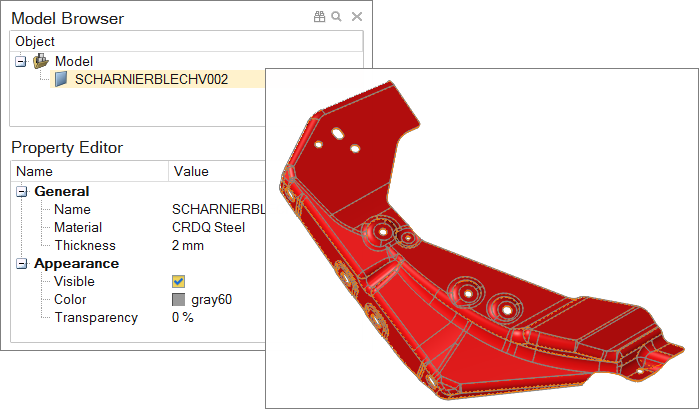
Figure 1. Extracted Midsurface with Thickness Assigned in the Property Editor
Tip: Delete the midsurface and restore the original thin solid by clicking
the midsurface while the Midsurface tool is active. You
cannot restore a thin solid from a midsurface once the model or Inspire Mold has been closed. Otherwise, select the midsurface and press
Delete. Reactivate the original thin solid using .