Extrusion
Extrusion is a type of manufacturing constraint. It is similar to a single draw constraint, but the profile of the resulting shape maintains a constant cross-section along the draw direction.

Apply an Extrusion Constraint
Select the Extrusion tool and click on a design space to apply an extrusion constraint.
Microdialog Options
Double-click a shape control to edit it and access the microdialog options.
| Icon | Description |
|---|---|
| Apply Draw Direction | Click to convert the extrusion constraint to a different type of draw direction. |
| Rotate the shape control. | |
 |
Align a shape control to a design space after moving it. By default, draw directions are aligned to capture the most likely orientation for that particular design space as it is oriented in space. |
 |
Align a shape control to the global axes. |
Extrusion Examples
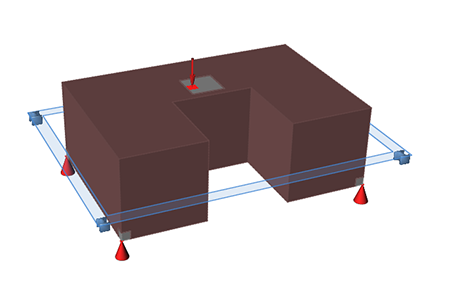
Figure 1. Design Space
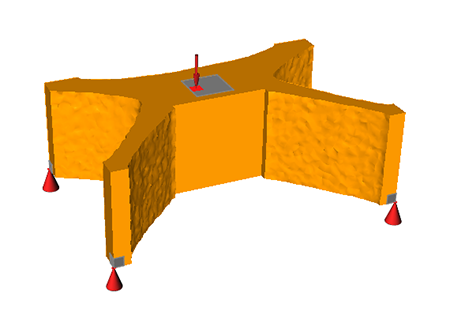
Figure 2. Optimized Shape with Extrusion Applied
