Remote AcuFieldView Operation
AcuFieldView can be run remotely, thereby avoiding the need to move data from your remote system to your local desktop system.
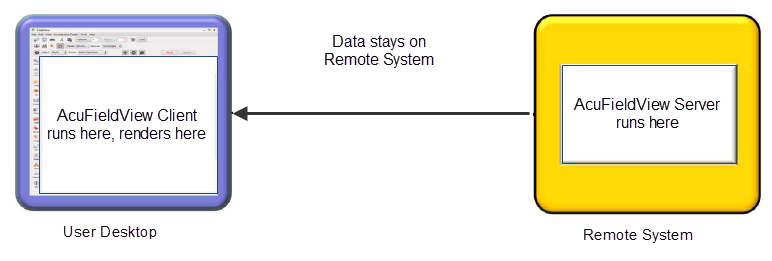
Figure 1.
| User Desktop | Transport | Source Machine (s) |
|---|---|---|
| X Server (software rendering at source) |
X Windows | Single AcuFieldView Process run in -X mode AcuFieldView Client run in -X mode + Server (handles big data) AcuFieldView Client ** run in -X mode, Controller and AcuFieldView Worker Servers (Parallel Operation)
|
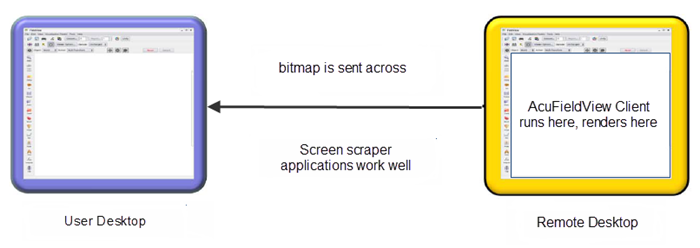
Figure 2.
| User Desktop | Transport | Source Machine (s) | ||||
|---|---|---|---|---|---|---|
| AcuFieldView Client ** (Local OpenGL) | RPC/Sockets |
AcuFieldView Server (handles big
data) AcuFieldView Controller Server and AcuFieldView Worker Servers (Parallel Operation)
|
||||
| Screen Scraper
Applications HP RGS, VNC for Windows, and so on |
Scraper Application | Single AcuFieldView Process AcuFieldView Client (Plus any configuration in the tables above) |
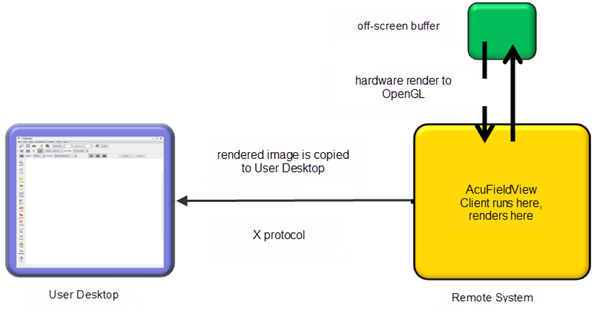
Figure 3.
-hrg (hardware remote
graphics)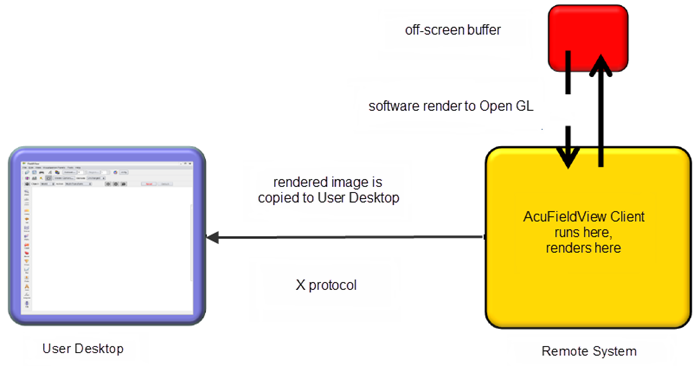
Figure 4.
Start AcuFieldView using -srg (software remote
graphics)
Note that the hardware-based implementation delivers higher performance than the software option.
When starting AcuFieldView on a remote system, it is likely that you will need to set a command line argument. In the case that you cannot get a display which AcuFieldView can use, you may see the following message in the console window: Unable to run AcuFieldView on your remote system Starting AcuFieldView with the -hrg switch may resolve this problem.
To run AcuFieldView remotely using hardware remote graphics, use acuFv -hrg.
Note that you may need to set a display other than the default of :0.0. To do this, you can add an argument as follows, to run on a display setting of :1.0: acuFv -hrg :1.0.
It is possible that you will be unable to run using the hardware remote graphics mode on your remote system. This is most likely due to the fact that you do not have an X session running on your remote system. In this case, you will see the following message in your console window: Unable to allocate pbuffer for rendering Starting AcuFieldView with the -srg switch may resolve this problem.
Running multiple AcuFieldView client processes with the command line option -hrg on a system with a single graphics board can run out of resources on that device, yielding black frames or small images. Small images seem to result when X server tools such as VNC are used. This problem is caused by running out of memory resources on the graphics board. Running fewer concurrent jobs or adding memory to the graphics board are the known workarounds.
To run AcuFieldView remotely using software remote graphics, use acuFv -srg.
Note that the following command line switches are no longer supported: -ogl, -gl, -sb, -xgl, -pseudo, -x, -x8, -X8. If you try to run AcuFieldView with one of these switches, AcuFieldView will not start, and you will see the following message in the console window: This rendering option (<switch name>) is no longer supported.