Systematic Optimization
Setup Systematic Optimization.
Systematic method enables the analyst to setup a 1D topology optimization to highlight and find the prominent locations to add or position fixation points.
Optimization Deck Setup
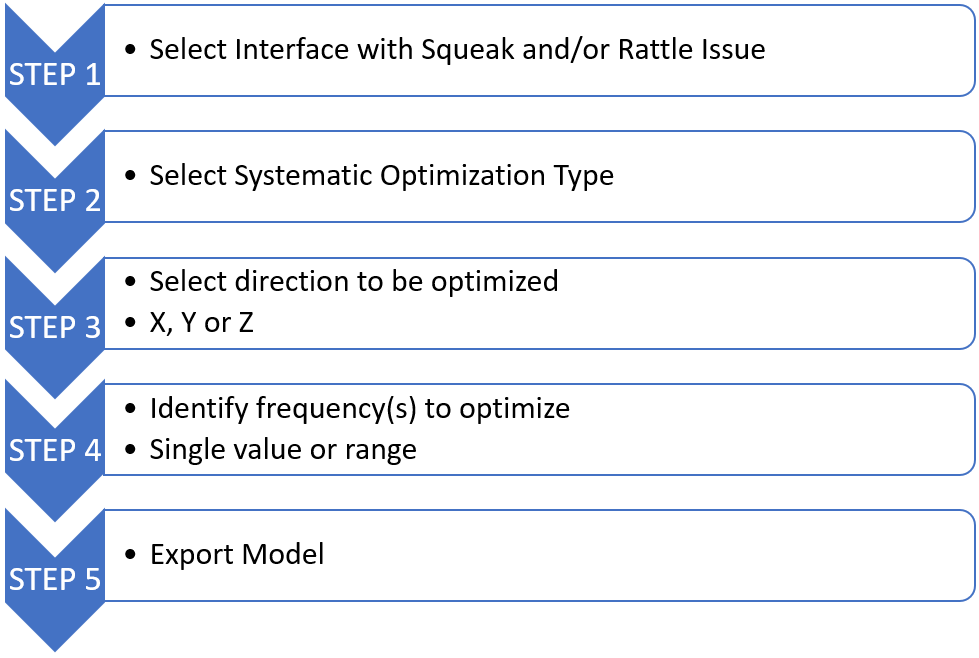 Figure 1.
Figure 1. 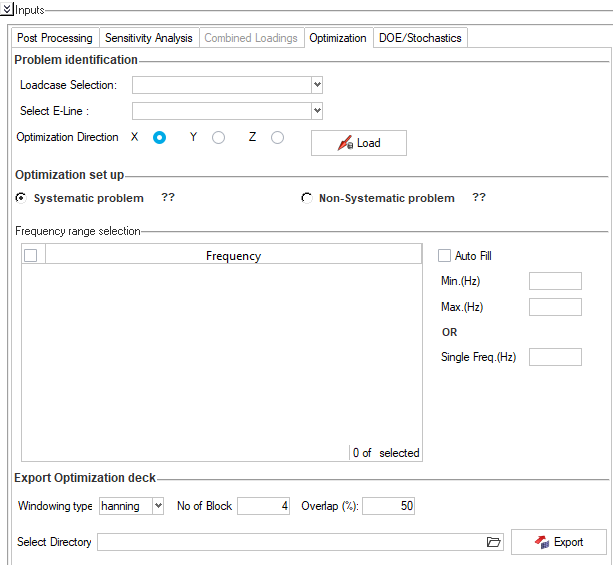 Figure 2.
Figure 2. Problem Identification
Optimization Set up