Non Systematic Optimization
Setup Non Systematic Optimization.
Optimization Deck Setup
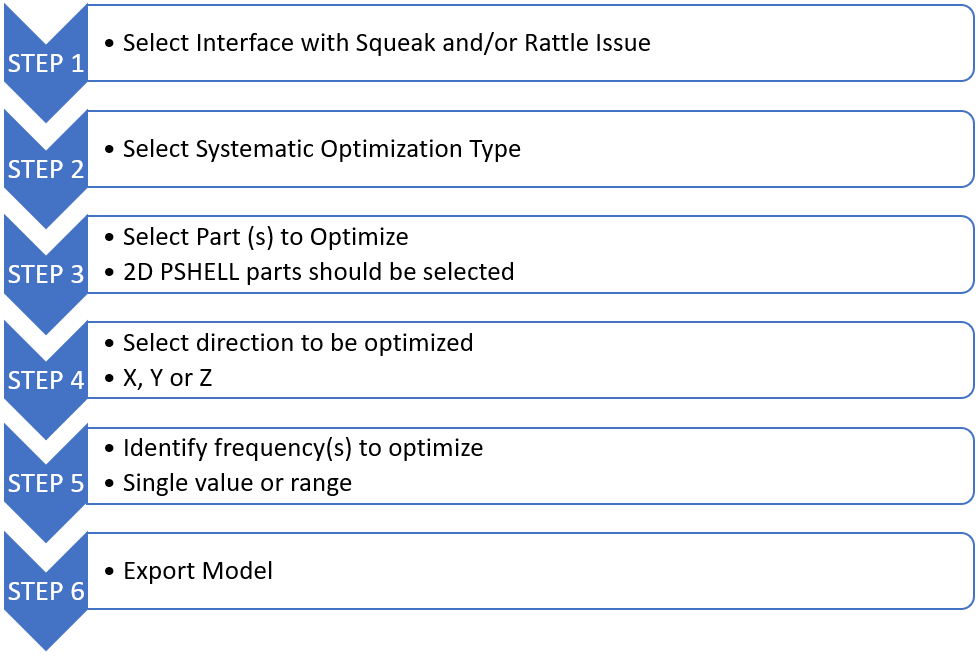 Figure 1.
Figure 1. 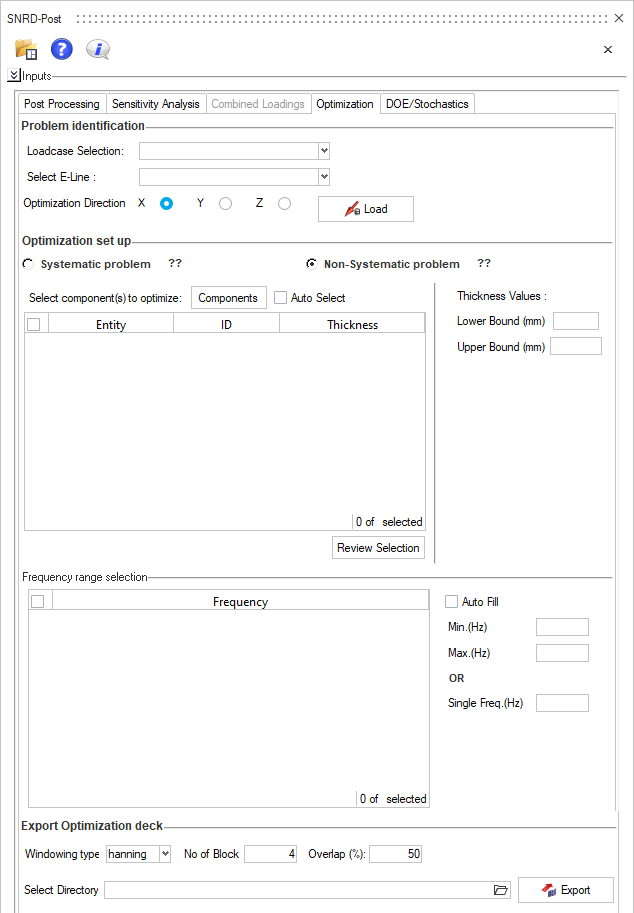 Figure 2.
Figure 2. Problem Identification
Optimization Set up
Non Systematic Optimization Options
- Loadcase Selection
- Lists all the loadcases present in the results file.
- Select E-Line
- E-Line interface which you want to optimize.
- Optimization Direction
- Select the optimization direction.
- Components
- Components that you want to optimize.
- Thickness Values
- Minimum and Maximum thickness values.
- Frequency
- Identify frequency(s) to optimize the components for.