Run a Tryout Analysis
Run the forming operations for a tryout analysis.
-
From the Tryout ribbon, Run tools, click Run
Analysis.

-
In the Run Analysis dialog, enter a name for the
analysis.
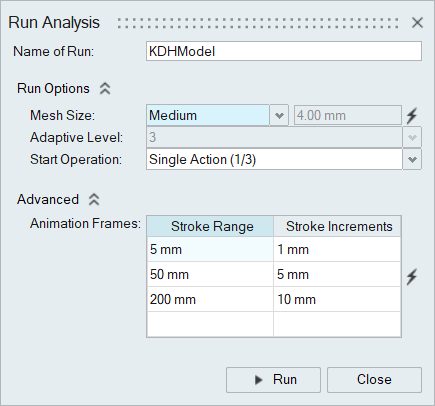
-
Determine the Mesh Size. Choose from the following
options: Coarse, Medium,
Fine, Custom, or
Adaptive. For Custom and
Adaptive, enter a value for the mesh size. Enter a
value for Adaptive Level if you select
Adaptive. Use the lightning bolt
 to restore the mesh size to default parameters set
in Preferences.
to restore the mesh size to default parameters set
in Preferences.
-
In Start Operation, select an operation to start the
analysis from.
Note: You must have previously analyzed the run with Inspire Form 2020 or later in order to have this option enabled.Note: If you make changes to a stage, make sure to select that stage or a previous one to include the changes in the analysis.
-
In the Animation Frames table, you can adjust the
frequency of the animation slices, depending on the stroke range as the tool is
traveling to deform the sheet.
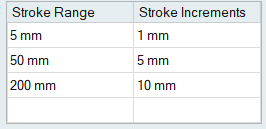
- Stroke Range
- Upper limit for the stroke measured from the closed position
- Stroke Incremements
- Amount of tool travel between animation frames
-
Click Run.
Note: By default, the run is saved with the model name in the run history directory specified in the Preferences.Important: If the model setup has errors, an error message is issued with an option to Cancel or Continue the run.