Define the Blank Type and Material
Identify the blank type in your model as single or tailor-welded, and assign a material to the blank.
-
From the Tryout ribbon, click the Blank icon.

-
On the guide bar, choose a blank type:
- Choose Single Blank if the blank consists of one part, material and thickness.
- Choose Tailor Welded Blank if the blank consists of multiple parts, materials and thicknesses.
- If you chose Single Blank, on the model, select the blank.
- If you chose Tailor Welded Blank, on the model, select all of the parts of the blank.
- Click to confirm the selection(s).
-
In the microdialog, enter a thickness and material for the blank.
-
To edit the material or select a different material, click the Material
Library button.
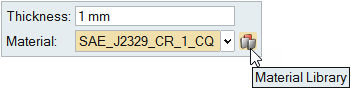
- For a tailor-welded blank, define the material properties for each part of the blank by right-clicking and selecting from the context menu.
- Click to confirm the blank thickness and material selection, or in the guide bar, click Apply.
The defined blank turns gray as indicated in the legend. -
To edit the material or select a different material, click the Material
Library button.