Defining a Named Point to Use in Geometry Creation
Create a named point to create parametric geometry.
-
On the Construct tab, in the Define group, click the
 Add point icon.
Add point icon.
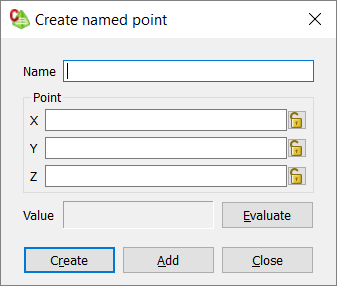
Figure 1. The Create named point dialog. - In the Name field, enter a name for the named point.
-
Under Point, enter the X coordinate, Y coordinate and Z coordinate using one of the
following workflows:
- Enter the values manually.
- Use point-entry to add the coordinates from the 3D view.
-
[Optional] To view the result of the expression or test the validity of the
expression (without closing the dialog), click
Evaluate.
The calculated result is displayed in the Value field.Note: The result is maintained until the next time the expression is evaluated (the result is not updated automatically when the expression is changed).
-
Select one of the following workflows to close the dialog.
- To create the named point and close the dialog, click Create.
- To create the named point, but keep the dialog open to create another named point, click Add.