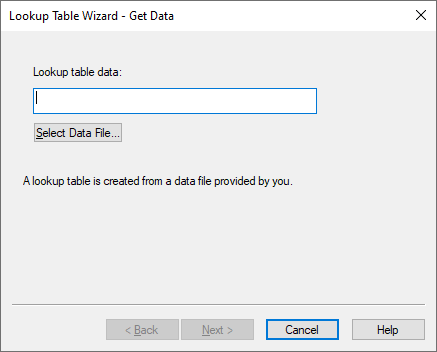
You can use the Lookup Table wizard to create or change a look-up table.
To create a look-up table with the Lookup Table wizard
1. Choose Tools > Import > Lookup Table.
The Get Data dialog box appears.
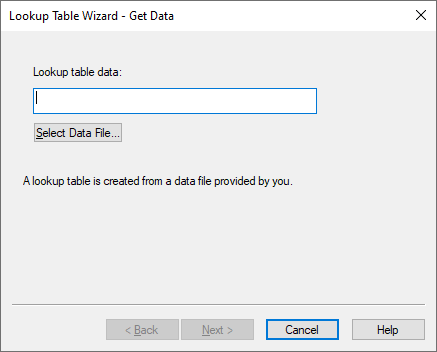
2. In the Lookup Table Data box, enter the name of the map file to be used as input. You can type the name directly into the text box, or select one with Select Data File.
3. Click Next, or press ENTER.
4. In the Interpolation/Extrapolation dialog box under Interpolation Settings, make the desired selections.
|
If you select |
This occurs |
|
Interpolation |
Allows dependent variables to be linearly interpolated for independent variable values between data points. |
|
Extrapolation |
Allows dependent variables to be linearly extrapolated for values beyond the bounds of the table using the last two data points in the table. |
5. Click Next, or press ENTER.
6. In the Dimensions dialog box, choose the dimensionality of the map file.
7. Click Next, or press ENTER.
8. In the Create Map Block dialog box, click Finish, or press ENTER.
Embed displays the current block diagram. Attached to the pointer is a dashed rectangle representing the newly-created map block.
9. Click to insert the map block in your diagram.