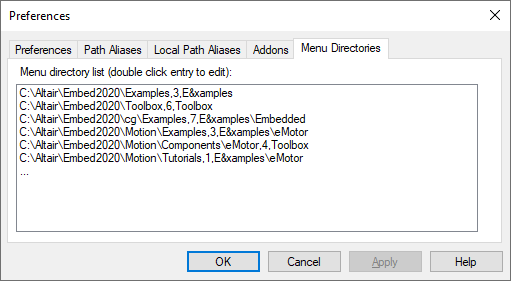
The Edit > Preferences > Menu Directories command lets you customize the menu bar. You can:
•Create new menu items in the menu bar containing your diagrams
•Add menu subcategories containing your diagrams to existing menu items
The Menu Directories tab also gives you the flexibility to:
•Control whether a diagram contained in a customized menu is opened as a new diagram or added to your current diagram when you click on it.
•Map the directory structure of the diagrams to the menu structure.
To create custom menu items
1. Choose Edit > Preferences.
2. Click the Menu Directories tab.
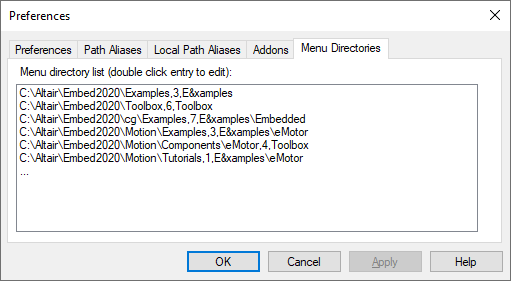
3. Double-click ….
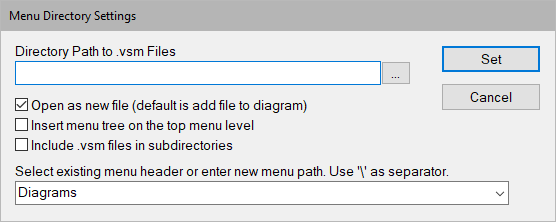
4. In the Directory Path… box, enter the path to the directory to be a menu item, or click … to browse your computer for the directory.
5. Do one of the following:
•To create a new menu in the menu bar, enter a name for the menu in the Select Existing Menu… box.
•To create a new menu subcategory under an existing menu, click the DOWN ARROW in the Select Existing Menu… text box and choose an existing menu under which the new menu subcategory will appear.
•To control whether the diagrams in the custom menus are opened as new diagrams or added to the current diagram, activate or de-activate Open as new file, respectively.
•To map the directory structure of the diagrams on your PC to the menu structure in Embed, activate Include .vsm files in subdirectories.
•To map the directory structure of the diagrams on your PC to the top-level of the Embed menu, activate Insert menu tree on the top menu level.
6. Click Set.
7. In the Preferences dialog box, click OK, or press ENTER.
8. Restart Embed.
Your newly-created menu or menu subcategory will appear in Embed.