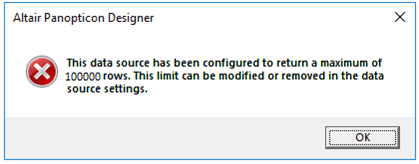Zema
The Zema connector allows Altair Panopticon to retrieve ZEMA profiles.
NOTE: The Zema connector will only work when Panopticon Designer (Desktop) is connected to the Panopticon Visualization Server.
Using Zema
-
Launch the Connect to Data dialog and then select Zema - Beta.
The Zema Connection dialog displays.
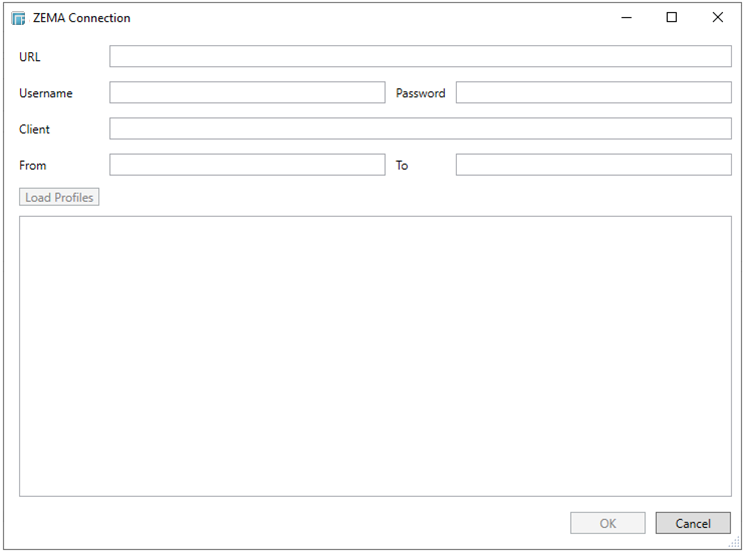
-
Provide the following properties:
-
-
URL
-
These are the measures that are used for the data.
-
-
Username
-
The user name that will be used to retrieve access token.
-
-
Password
-
The password that will be used to retrieve access token.
-
Enter the Client name.
-
Enter the From and To date range that will be used to filter the report data.
-
Click Load Profiles. All of the available profiles based on the provided credentials are listed in the box below.
-
Click on a Profile and then click OK to confirm the selection and retrieve the records set into Panopticon Designer (Desktop).
If this message box displays, refer to Setting Row Limits of Data Sources for more information.