Salesforce
The Salesforce connector allows the retrieval of customer data, interactions and reports for quantitative analysis.
Using Salesforce files
-
When creating a new data table, select Salesforce from the Connect to Data dialog. The Salesforce Connector Settings dialog displays.
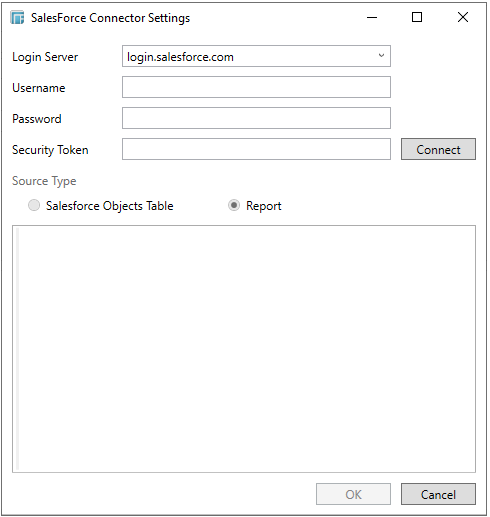
-
Enter the Login Server. This defaults to login.salesforce.com.
-
Enter the Username for the Salesforce account.
NOTE: Ensure that the user has API access to the Salesforce organization to which it is associated.
-
Enter the password for the Salesforce account with your Salesforce Security Token appended right after it.
Example: If your password is mysecretpassword and your security token is 11111111111111111, you would enter mysecretpassword11111111111111111 into the Password box.
NOTE: You can reset your security token from the Salesforce settings and have it sent you via e-mail.
-
Click the Connect button.
-
Select a source type for the data retrieval:
-
-
Salesforce Objects Table
-
These are the various Salesforce objects in your organization.
-
-
Report
-
List of reports that the user has access to.
NOTE: Salesforce limits the acquisition of reports to 2000 detail records.
-
Select the data according to the Source Type:
-
-
For Salesforce Objects Table, select the table to which you want to connect.
-
For Report, you can select either:
-
-
the report folder in the left pane which contains the report, or
-
the desired report in the right pane)
-
Click OK.


