SAP Sybase Event Stream Processor (ESP)
The SAP Sybase data connector requires third party SAP Sybase libraries to be enabled in the Connect to Data dialog. Contact your SAP representative to get the required SAP Sybase libraries.
Using SAP Sybase (ESP)
-
When creating a new data table, select Sybase ESP from the Connect to data dialog. The Sybase ESP Connection dialog displays.
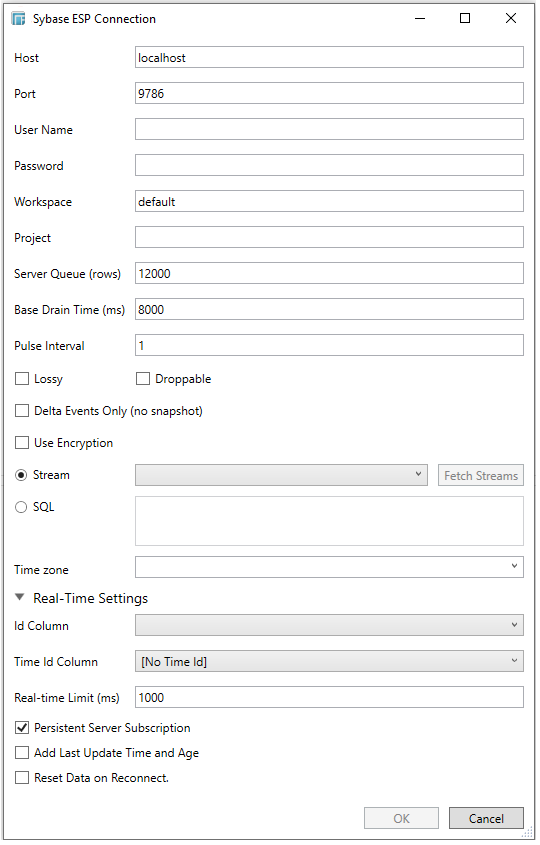
-
Enter the following information:
-
-
Host (defaulted to localhost)
-
Port (defaults to 9786)
-
User Name
-
Password
-
Workspace (default is default)
-
Project
-
Server Queue (rows)
-
Base Drain Time (ms)
-
Pulse Interval
-
and set whether to Use Encryption Parameter Name, Lossy, Delta Events Only (no snapshot), Droppable
-
Upon which the Stream listing will populate.
-
Select the appropriate stream or enter SQL for a SQL projected stream.
-
Expand Real-Time Settings.
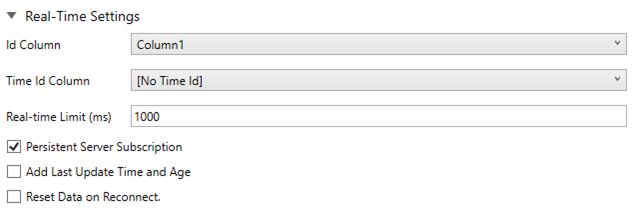
Refer to Defining Real-Time Settings for more information.
-
Click OK to confirm the selection and retrieve the record set into Panopticon Designer (Desktop).
Initially, there is no data displayed in the Data Source Preview section of the Edit Data Table window.
Click the Start Preview button to display the data and refresh the values depending on the defined Refresh Period.


