Python Integration
Enabling Python connectivity:
-
Download and install Python.
For ease of deployment, we suggest the Anaconda Python distribution:
https://www.anaconda.com/distribution/
-
Add Python installation folder to your Path environment variable.
NOTE:
On Windows, when using the Anaconda distribution of Python, you should add the following folder paths to your Windows System Environment variable Path:
-
\Anaconda3\
The folder where Python is installed.
-
\Anaconda3\Library\bin
The folder containing DLLs related to the installed Python packages.
-
Download the latest version of Pyro4.
https://pypi.org/project/Pyro4/
For Windows download the Wheel: Pyro4-4.79-py2.py3-none-any.whl
-
Open the Anaconda Prompt. Navigate to the location of Pyro4-4.79-py2.py3-none-any.whl and run:
Pip install Pyro4-4.79-py2.py3-none-any.whl
Pyro is now installed into the Python site packages.
-
Open Panopticon Designer (Desktop) then select Tools > Options.
The Altair Panopticon Options dialog displays.
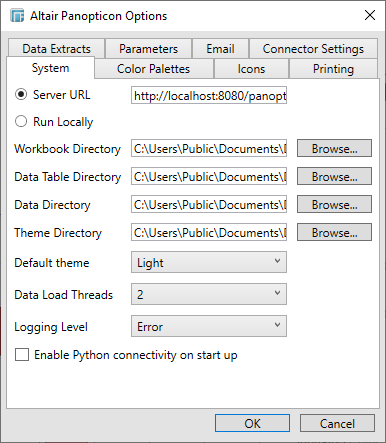
-
Check the Enable Python Connectivity on Start Up box then click OK.
-
Restart Panopticon Designer (Desktop).
This saves the change and enables Python connectivity whenever Panopticon Designer (Desktop) is opened.
NOTE:
To uninstall prior versions of Pyro:
pip uninstall Pyro4
The default password to secure connectivity is set to: password
To change this:
Edit start_Python_connectivity.bat, editing the line:
start python -m Pyro4.naming -k "password"
Edit pyro.py, editing the line:
ns = Pyro4.locateNS(host=host, hmac_key="password")
Pyro is set to listen on a specific host/IP, which by default is localhost.
This can be modified through editing the batch file that instantiates Pyro.
@echo on
start python -m Pyro4.naming -n "[Required HostName]" -k "password"
ping localhost
cd "%~dp0"
python pyro.py "[Required HostName]"
pause
NOTES:
-
Panopticon expects the nameserver to be called Server
-
Panopticon expects a function called execute


