OneTick CEP
The OneTick CEP connector allows connection to OneMarketData OneTick tick history databases on a streaming subscription basis. The connector supports either:
-
Execution of a specified OTQ
-
Execution of a specified parameterized OTQ
To use the OneTick CEP connector, the OneTick client software must be installed together with a set of dependencies that should be copied to the Panopticon Designer (Desktop) plugins folder. More dependencies are required if the context is not set to REMOTE (which are highlighted in the Panopticon Designer (Desktop) log file), when set to Logging Level = Info, and the Panopticon Designer (Desktop) restarted.
Further details are provided in the Panopticon Designer (Desktop) Installation Guide.
Using OneTick CEP
-
When creating a new data table, select OneTick CEP from the Connect to data dialog. The OneTick Connection dialog displays.
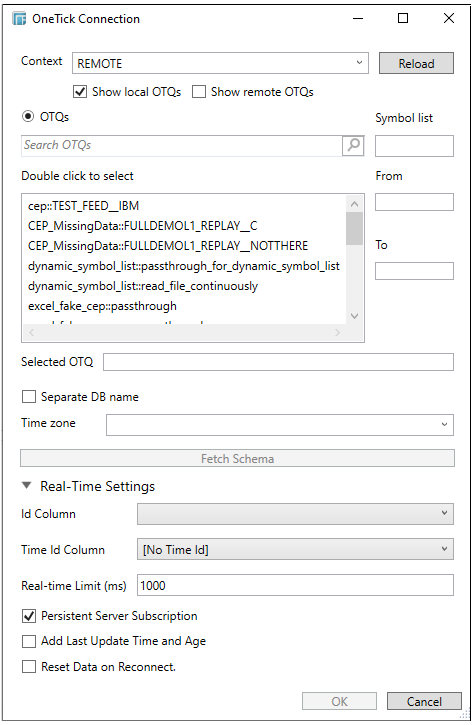
-
Enter the Context, (for example, REMOTE), and click the Load button.
This populates the list of available OTQs.
NOTE: This will initially be empty. Once defined, the Context, along with the returned OTQs will be saved for future usage.
A text box above the list of OTQ list box can be used to filter the contents.
-
Double-click on the required OTQ to select it. It is displayed in the Selected OTQ box.
-
Check/uncheck the Separate DB Name box.
-
Click Fetch Schema to populate the Id Column list box.
-
From this listbox select the field which will define a unique data record to subscribe against.
NOTE: Only Continuous OTQ queries will return streaming data. And only the first returned tuple/row will determine the schema.
If an OTQ is selected, the list of input parameters that the OTQ expects is exposed.
As well as the input parameters specific to the selected OTQ, the following are generic to all OTQs:
-
-
Symbol List
-
From
-
To
-
These add additional filter criteria such as symbol, and time window onto the basic OTQ.
The Timezone selection by default is empty. If changed to a valid time zone, input From and To Date/Time constraints are assumed to be in this time zone, and are converted to UTC for incorporation into the query.

Similarly results returned from the query are converted from UTC to the selected time zone.

-
Expand Real-Time Settings.
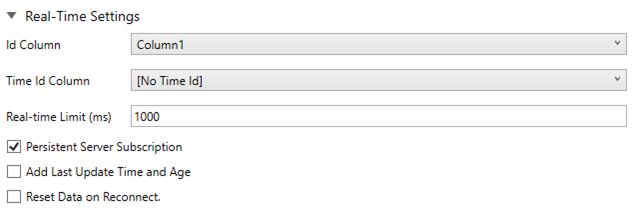
Refer to Defining Real-Time Settings for more information.
-
Click OK to confirm the selection and retrieve the record set into Panopticon Designer (Desktop).
Initially, there is no data displayed in the Data Source Preview section of the Edit Data Table window.
Click the Start Preview button to display the data and refresh the values depending on the defined Refresh Period.
NOTES:
Starting version 13.8, saving the data source for OneTick CEP saves the schema.
Consequently, any subsequent query with:
-
-
Modified data types for certain fields will be ignored. Also, NULL values will be returned for the corresponding fields that have changed data types.
-
Missing fields will return NULL values.
-
Extra fields will be ignored.
-
To update the schema, users will have to go to Edit Data Table > Settings, click Fetch Schema and then click OK in the Data Source Settings dialog.


