OHLC Variable Configuration
The configuration panel for OHLC variable is used by both the OHLC Graph and the Candle Stick Graph.
OHLC Variable Configuration
-
Click the down arrow
 icon to the left of the OHLC variable. Initially, the variable
has an [Empty] value.
icon to the left of the OHLC variable. Initially, the variable
has an [Empty] value.
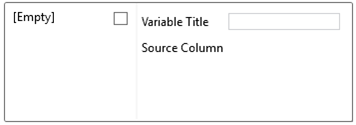
-
Check the [Empty] box to enable this value.
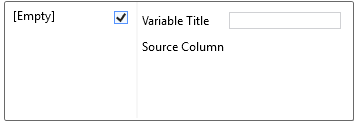
Clicking on the [Empty] value highlights this section and currently displays as the associated value of the OHLC variable.
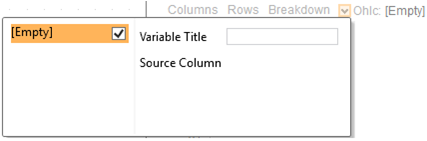
For example, in this OHLC graph visualization, the Symbol column is added as the breakdown, when the [Empty] value is selected, the OHLC will all be set to 1 (0 to 1):
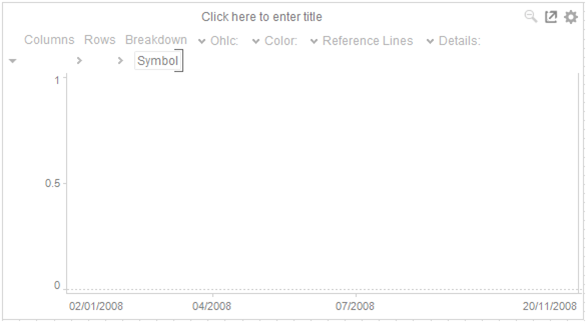
-
To associate other columns from the data table, drag and drop them to the OHLC variable area. Select one to display the corresponding configuration panel.
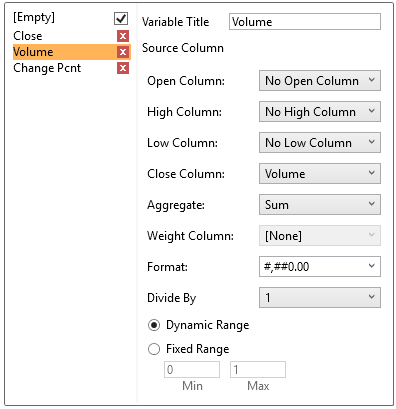
-
Enter a label for the OHLC variable in the Variable Title field.
The Format field lets you specify the format that numbers will be displayed in. Panopticon Designer (Desktop) uses the same formatting rules as Excel.
Unlike other variables, the OHLC requires 4 input columns (Open, High, Low & Close). These are selectable from list boxes once the Close column has been dragged onto the OHLC variable slot.
The visible range for the OHLC variable can either be calculated dynamically (the default) or set between pre-defined limits by selecting Fixed Range radio button. This reveals the Min and Max text boxes and populates them with default values taken from the data set.
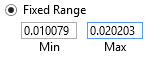
-
You can also specify an aggregation method in the Aggregate field.
The default value is Sum.
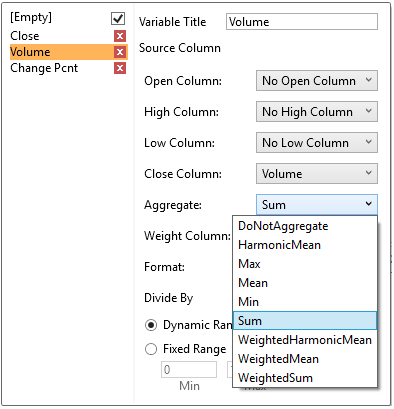
However it is unusual to aggregate OHLC data sets.
If you set the aggregation method to WeightedSum, WeightedMean, or WeightedfHarmonicMean, the Weight Column drop-down is enabled and displays a list of numeric data columns in the selected data table.
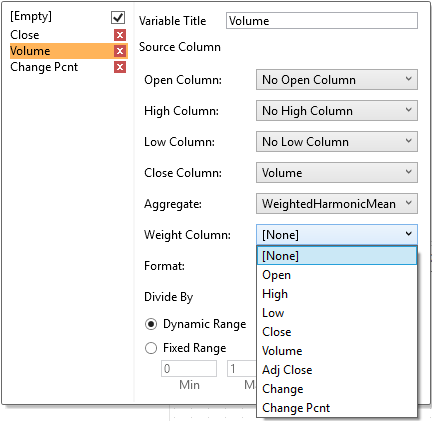
-
Select the Divide By value to divide a number:
-
-
1
-
1000 (by a thousand)
-
10000
-
1000000 (by a million)
-
1000000000 (by a billion)
-


