Navigation Actions
Navigation Actions let you pass parameters from one dashboard to another in the same workbook.
Adding Navigation Actions
-
Right-click on a dashboard scope and then click New Action… in the context menu.
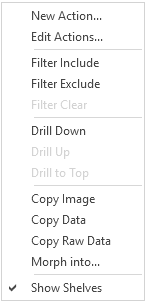
The details for the Navigation Action are now displayed.
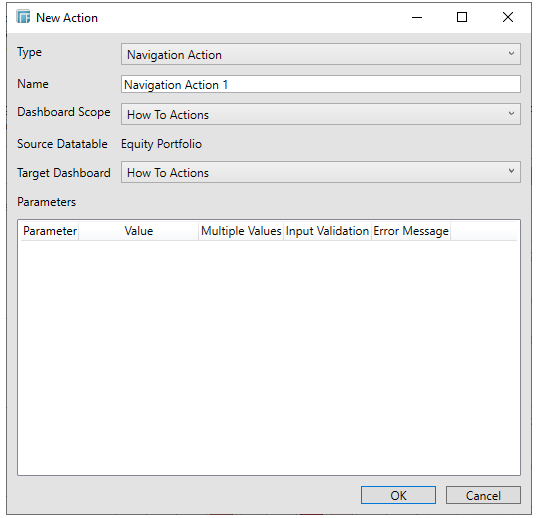
-
Enter the Name of the navigation action.
-
Select the dashboard where you will define the dashboard scope data parameters that will be passed to the Target Dashboard. Can either be [All Dashboards] or the current dashboard.
-
Select the dashboard you want to pass parameters to from the Target Dashboard drop-down list box.
The defined parameters of the selected Target Dashboard will be displayed in the Parameters list box as shown below:
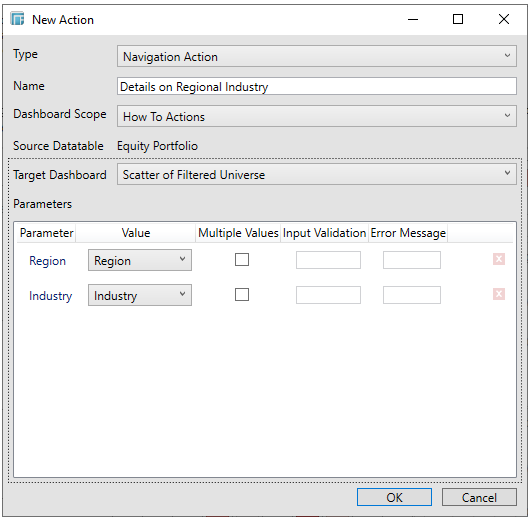
You can then select the column Value from the source table that will supply the contextual value. You may also opt to check the Multiple Values box to pass multiple values for the parameter to the target area.
-
If you selected an interactive parameter (i.e., $Interactive), the Input Validation and Error Message boxes are enabled.
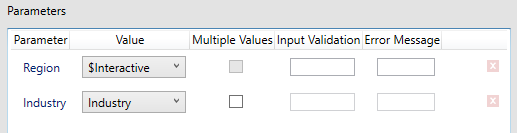
Typically, interactive parameters are used to pass data back to data repositories or external systems.
When an action is executed which require an interactive parameter, an associated dialog box will be displayed.
For example:
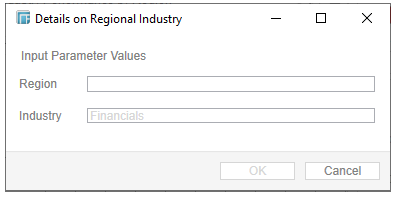
-
-
Add a custom Input Validation. This can be any regular expression (e.g., “A-Z{3}”)
-
The parameter will not be updated unless it passes the validation. Enter an Error Message to help in defining a better input to match the regular expression (e.g., “Please use a 3-letter code.”)
-
-
If you selected [Use Current Value], the current parameter value will be passed to the dashboard.
-
You may also delete a parameter definition in the list by clicking
 .
. -
Click OK to confirm the creation of the new Navigation Action.


