Altair Monarch
The new Altair Monarch connector allows for the retrieval and processing of data from Altair Monarch Project files (DPRJ or XPRJ), Model files (DMOD or XMOD), Report Files (DAT, PRN, RPT, TXT, PDF, or XPS), and Export files (DWX).
These project files have the saved references to the input file(s) and the model file as well as the active filter, sort order, summary, and view(s) defined in Altair Monarch.
The model files contain definitions and settings that you can apply during a Monarch session. A model includes data extraction template definitions, filters, calculated fields, external lookup definitions, sort order, summary definitions, field names, and field properties.
The DWX file is the exported table or summary data in Monarch for Panopticon Designer (Desktop).
IMPORTANT: The Altair Monarch connector is only available with the Desktop Edition of Panopticon Designer. In order to publish Monarch-based visualizations to the Panopticon Visualization Server, the Monarch Server Content connector and Content Server are required. For more information, contact your sales representative. You may refer to the list in the Copyrights page.
Using Altair Monarch files
-
When creating a new data table, select Altair Monarch from the Connect to Data dialog.
-
Select a file type in the Open dialog that is displayed.
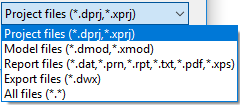
Then select the desired file in the list.
-
-
Project files: C:\Users\Public\Documents\Datawatch Monarch\Projects
-
Model files: C:\Users\Public\Documents\Datawatch Monarch\Models
-
Report files: C:\Users\Public\Documents\Datawatch Monarch\Reports
-
Export files: C:\Users\Public\Documents\Datawatch Monarch\Export
-
The Altair Monarch Connection dialog box is displayed.
-
-
For a selected Model file, this will display:
-
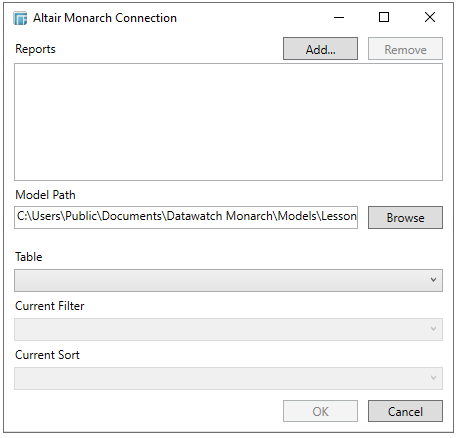
-
-
For a selected Report file, this will display:
-
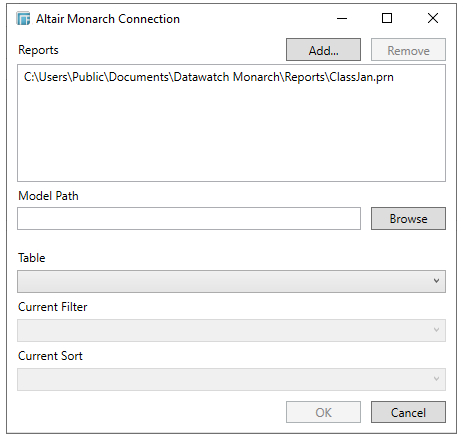
-
-
For a selected Project file, this will display:
-
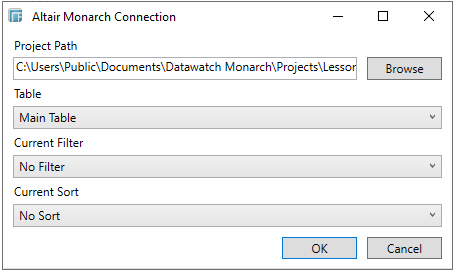
-
-
For a selected Export file, this will display:
-
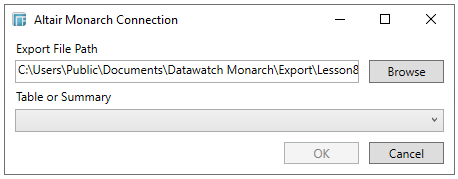
-
You can opt to click Browse in the Model Path section to select an alternate model file or click Add in the Reports section to add other files.
NOTE: Once a file type is selected for opening in Altair Monarch connector, the All files (*.*) option is not displayed anymore when you click Browse in the Altair Monarch Connection dialog.
This will prevent selecting unsupported file types.
-
Select which Table or Summary you wish to import into Panopticon Designer (Desktop) using the Table or Summary dropdown box.
-
You may wish to select a Filter or Sort to be applied to the imported Table or Summary.
-
Click OK. The source table is returned in the Edit Data Table view with the title of the file selected and the fields displayed in the Data Source Preview.


