Panel
Dashboards can be flat, or consist of groups of dashboard parts. The default layout for these groupings is Relative (% Positions).
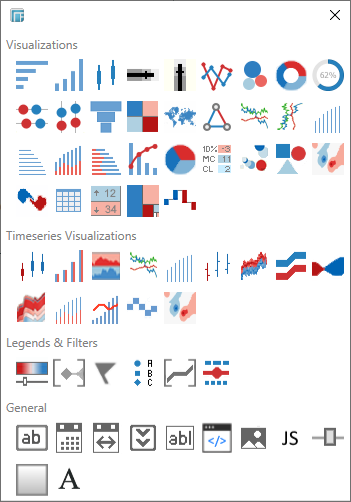
Additionally, panels can be added inside panels, creating more complex layouts. Alternatively, layout properties of the visualizations in the whole dashboard can be configured using the Relative Layout.
Setting the Panel Properties
-
You can either:
-
-
right-click on the Dashboard tab then select Properties from the context menu.
-
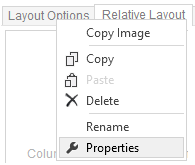
The Dashboard Properties dialog displays.
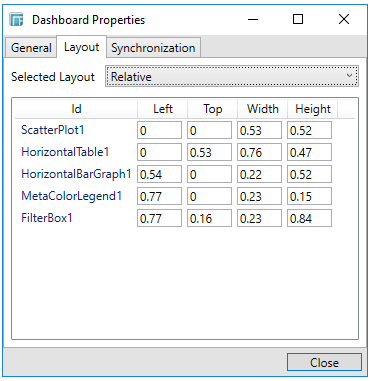
-
-
-
Relative Layout Panel

-
-
The relative layout is the default panel for a dashboard.
Any items added to a relative dashboard or panel, and assigned a relative position compared to the available area.
If the area is resized the added items would be resized accordingly.
-
-
If a grouping of dashboard parts is required, a layout panel is dragged from the toolbar and onto the dashboard canvas.
-
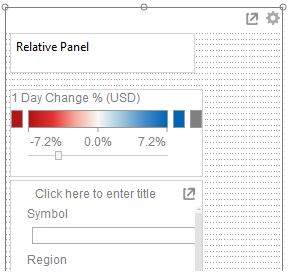
Once added, the style of the layout panel can be modified through the Panel Settings dialog.
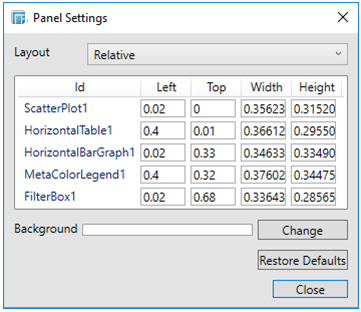
To modify the background color of the Panel, click Change to display the Color dialog and set the background color. You can revert to the default background color by clicking Restore Defaults.
You can also maximize the Panel
in the dashboard by clicking the Maximize
 icon.
icon.
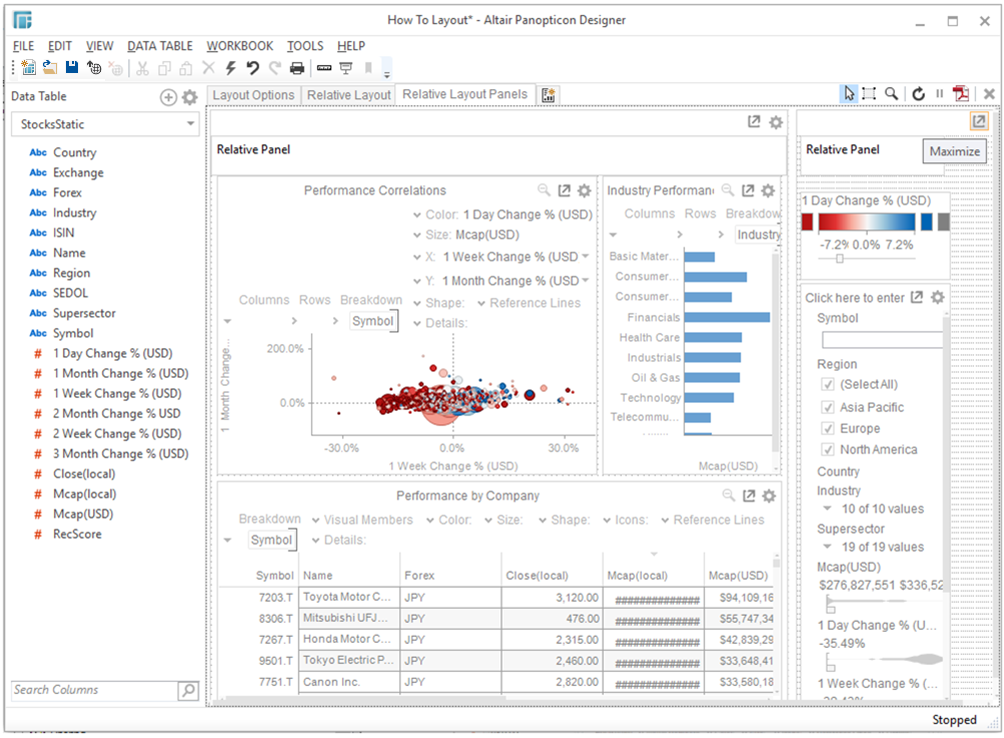
The Panel
is maximized and the icon changes from  to
to  .
.
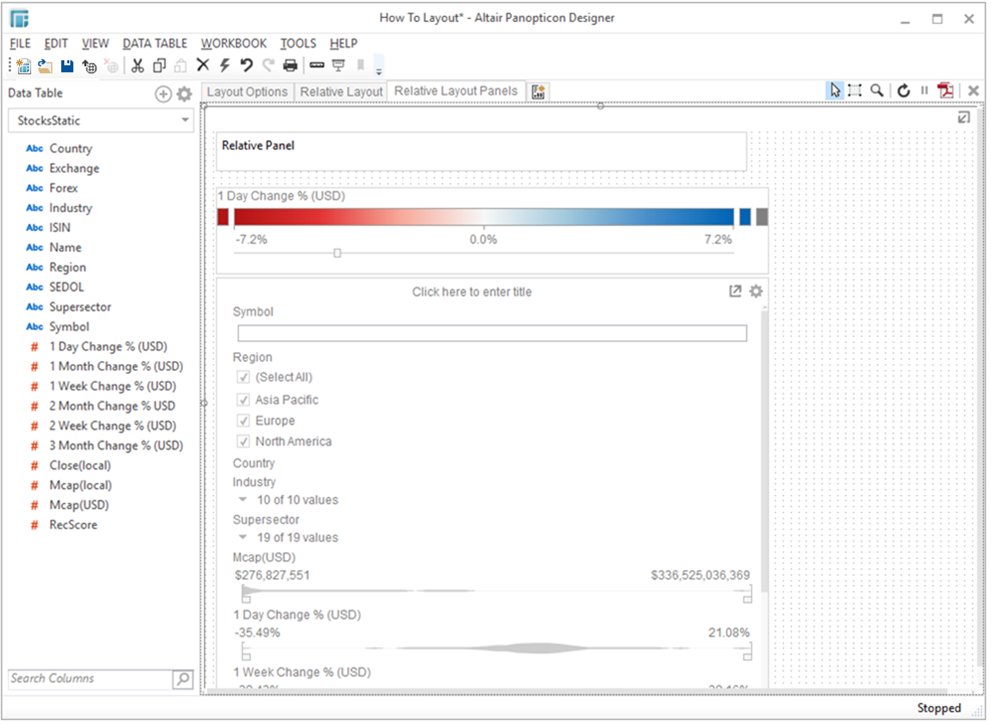
Click  to restore the Panel to its original size and
position.
to restore the Panel to its original size and
position.


