Iframe Part
The Iframe Part allows a web page to be displayed within a dashboard or page.
Adding Iframe Part
-
Draw a rectangle on the dashboard canvas to display the Parts dialog.
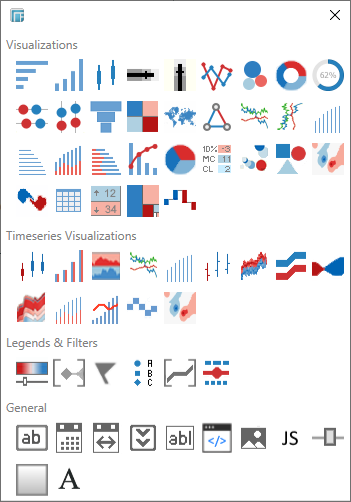
-
Click the Iframe Part
 icon
in the General section of
the Parts dialog.
icon
in the General section of
the Parts dialog.
The Iframe Part box part is displayed in the dashboard canvas. By default it shows an empty box.
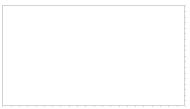
-
Select the newly added Iframe part and click Settings.
The Iframe Part settings dialog displays.
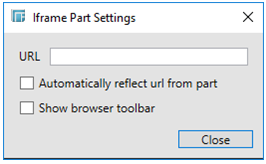
-
Enter the URL of the page you want to embed in the dashboard.
-
Check the Automatically reflect URL from part to automatically save the URL from part into the InitialURL. Consequently, there is no need to manually insert the URL into the Settings.
-
Check the Show browser toolbar box to display the Back, Forward, Reload and the Address panel. In the Address panel, the user can insert the URL and apply by clicking Enter.
-
Click Close to close the dialog and apply the changes.


