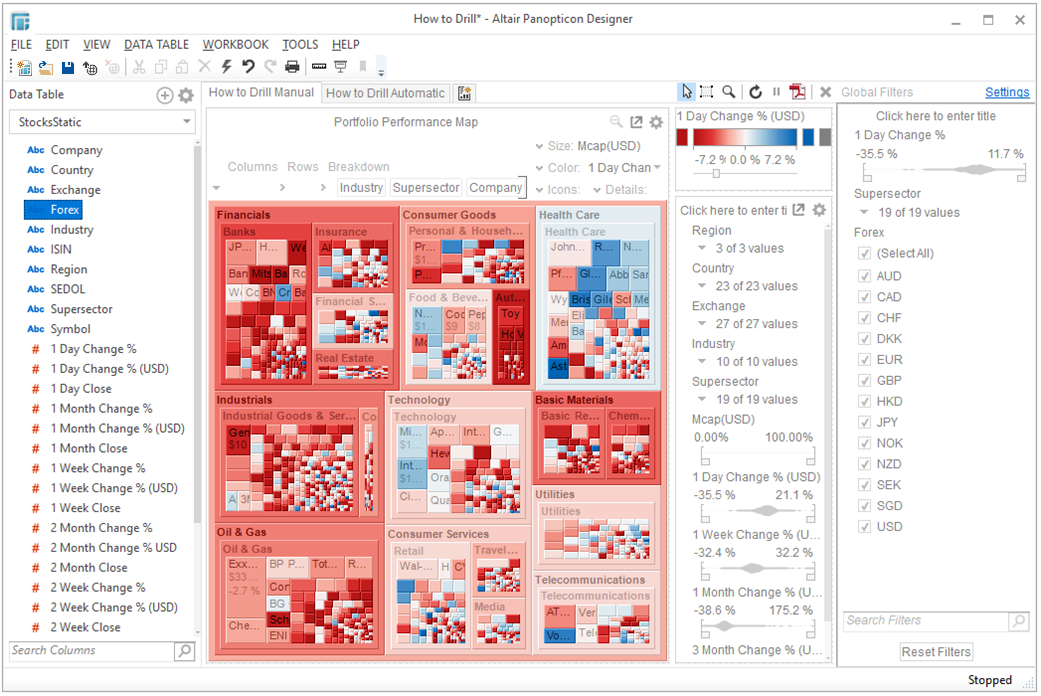Global Filtering
The Global Filters section can be displayed in the Workbook layout. Filters added to this section will be applied across all dashboards in a workbook.
Follow the steps below to display and enable this section.
Global Filtering
-
Select from the menu: Workbook > Properties.
The Workbook Properties dialog displays.
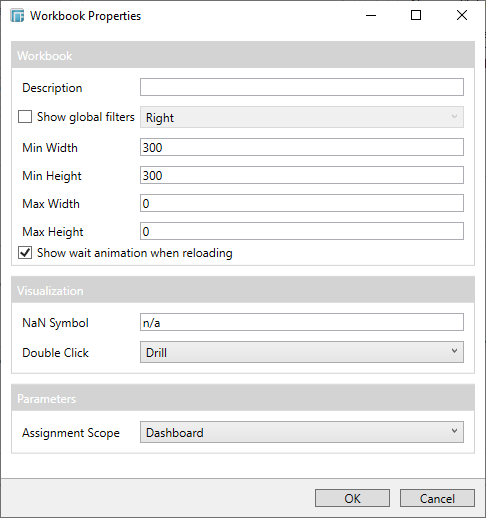
-
Check the Show Global Filters box.
-
Select either of the Global Filters Alignments: Right or Left
-
You can also define the following:
-
-
Min Width
-
Min Height
-
Max Width - The allowed range value is greater than 0 and less than 2560.
-
Max Height - The allowed range value is greater than 0 and less than 2048.
-
-
Check the Show Wait Animation when Reloading box to enable.
-
Click OK.
The Global Filters section is displayed in the Workbook layout.
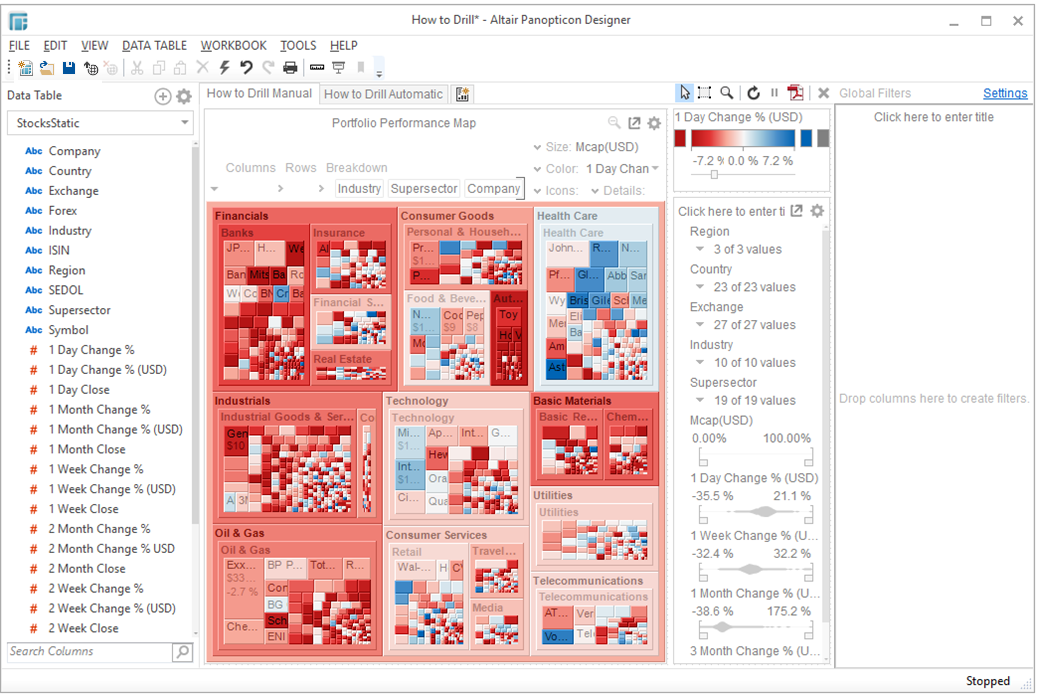
In addition, you can set more Filter box properties.
-
Click Settings at the top of the Global Filters section.
The Filter Box Settings dialog displays.
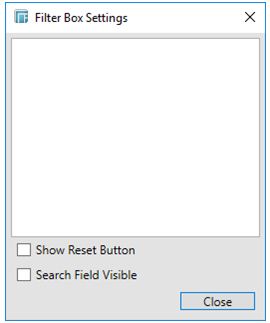
-
Check the Show Reset Button box.
The Reset Filters button is displayed.
-
Check the Search Field Visible box.
The Search Filters box is displayed.
-
Enter the Global Filter title in the Click here to enter title box.
-
Click Close.
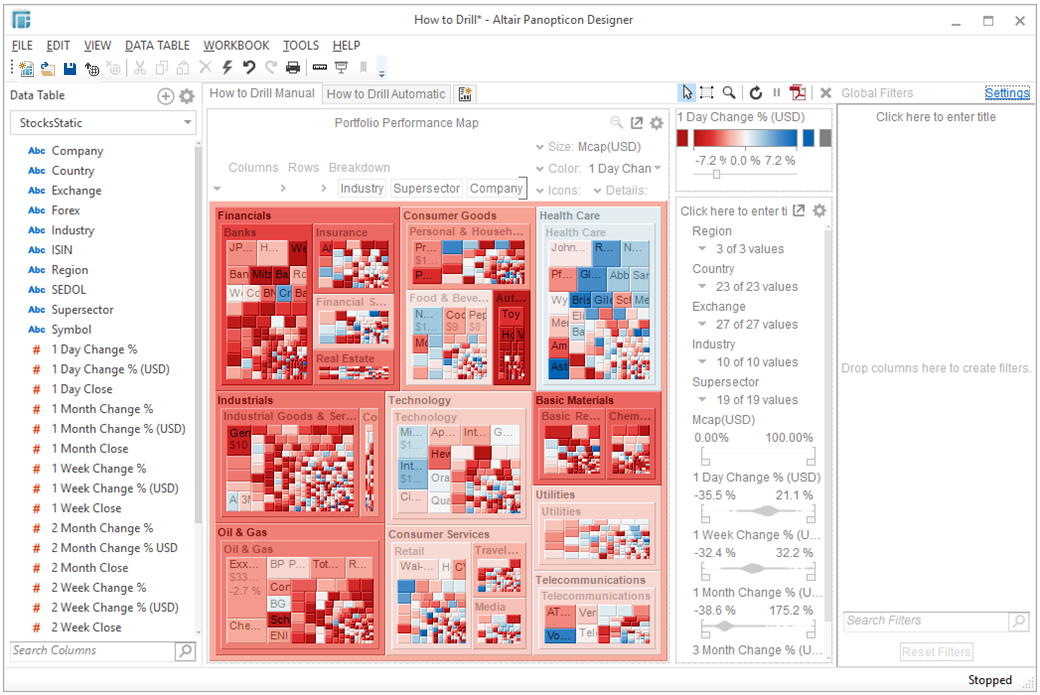
-
Drag columns from the Data Table panel that you want to use for Global Filtering and drop them to the Global Filters section.