Filter Settings
Defining Filter Settings
-
Click the Settings icon in the top right hand corner of the Filter Box.

The Filter Box Settings dialog displays.
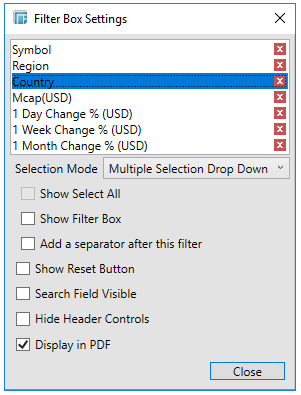
This lets you adjust settings for individual Filters, sort their order, and delete.
-
You can change how Categorical Filters are presented. You can choose any of the following:
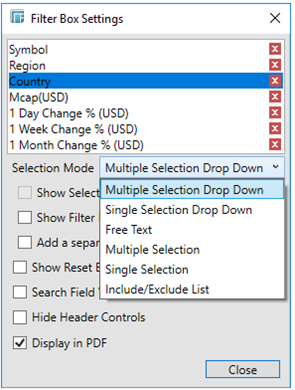
-
-
Single Selection
-
Single Select drop down
-
Free Text
-
Multiple Selection
-
Multiple Selection drop down
-
Include/Exclude List
-
-
Additionally for Single Selection or Single Selection Drop-down, the Select All option can be either shown or hidden.
-
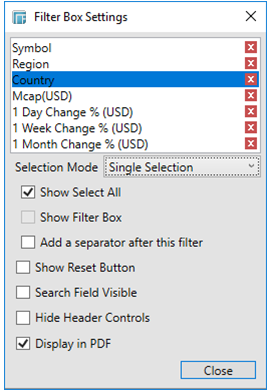
-
For Multiple Selection or Multiple Selection Drop-down, the Filter Box option can be either shown or hidden.
-
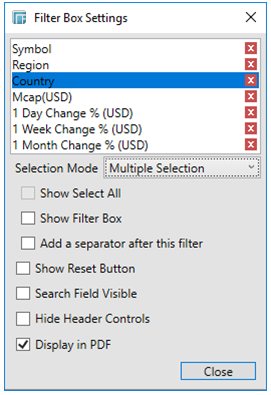
-
For Numeric Filters, you can control how the data is displayed by selecting the Format.
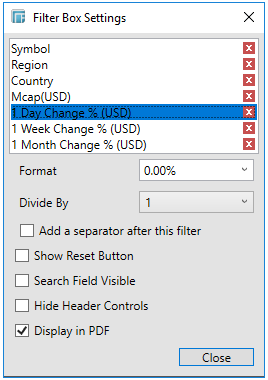
Select the Divide By value to divide a number:
-
-
1
-
1000 (by a thousand)
-
10000
-
1000000 (by a million)
-
1000000000 (by a billion)
-
-
Add a separator after a column filter by checking the Add a Separator After this Filter box.
-
You can also configure the filter box to:
-
-
Show Reset Button
-
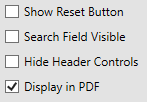
Displays a reset button at the bottom of the filter box.
-
-
Search Field Visible
-
Displays a search field, to limit the number of displayed filters at the bottom of the filter box.
Which produces:
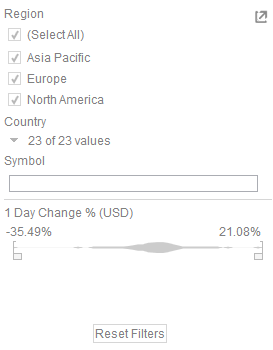
-
Hide Header Controls
Hides Title Bar icons. For the Filter Box, the Maximize icon will not be displayed.
-
-
Display in PDF
-
Includes this dashboard part in the PDF output.


