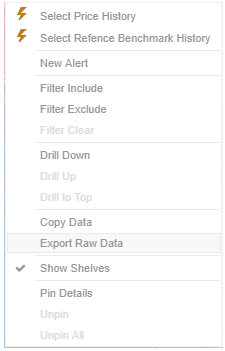Data Export
Both the Image and the data can be exported from a visualization, and copied to the clipboard for future use in another application. Additionally the whole dashboard image can also be exported to the clipboard.
Visualization Level data is exported by right-clicking on the visualization and selecting any of the following export options:
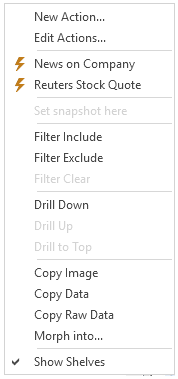
-
Copy Image
-
Copy Data
-
Copy Raw Data
-
Morph Into
The data exported will be what appears on screen, or in a linked table. Specifically all the columns that appear in the Detail pop-up, including:
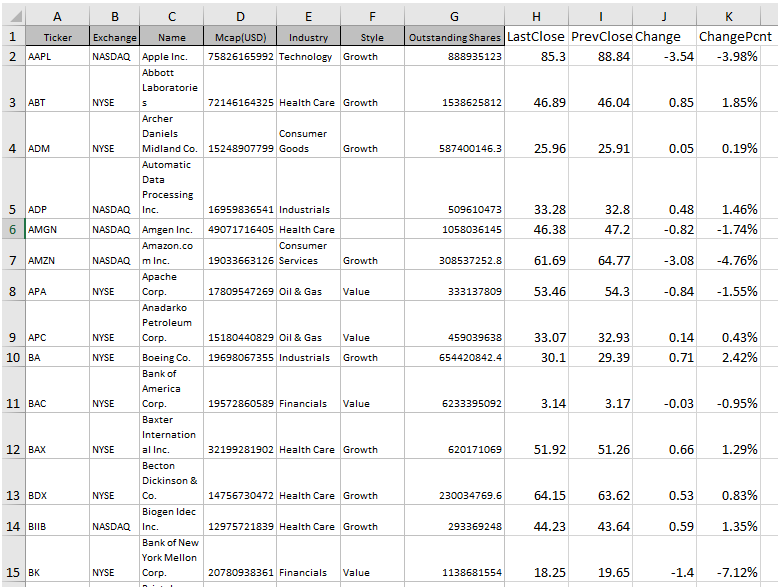
-
Only those items that are visible (for example, items that have not been filtered)
-
Same Visible detail (or depth) level displayed in the visualization.
Data for a single item can be exported by selecting the item.
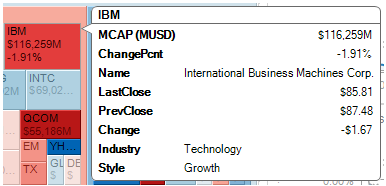
Right-clicking and selecting Copy Data, and pasting the data into another application such as MS Excel.

If Copy Raw Data is selected, all the data from the source data table is exported, and not just the actively displayed nodes within a visualization.
In the Web Client, right-clicking and selecting Copy Data copies the data to a clipboard.
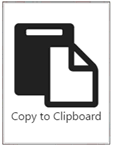
You can then copy the data to other applications such as MS Excel or Notepad.

Also, right-clicking and selecting Export Raw Data exports all data from the source table and not just the actively displayed nodes within a visualization to a .CSV file.