Data Update Action
Data Update Action lets you update data (typically in a database) by passing parameters into a data query.
Data Update Actions are created through the New Action dialog.
Adding Data Update Actions
-
Right-click on a dashboard scope and then click New Action… in the context menu.
The New Action dialog is displayed.
-
Select Data Update Action in the Type drop-down lit.
The details of the data update action are now displayed.
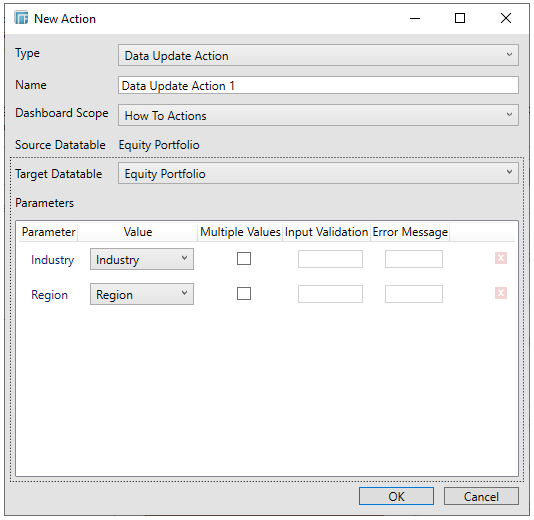
-
Enter the Name of the data update action.
-
Select whether the action should apply to the current or to all dashboards.
The Source Data table of the dashboard, where the new data update action is defined, is displayed.
-
Select the data table you want to pass parameters to in the s drop-down list.
The defined parameters of the selected target data table will be displayed in the Parameters list box as shown below:
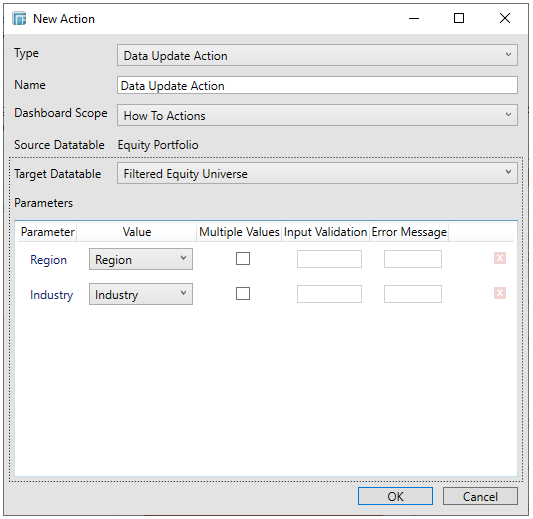
You can then select the column Value from the target table that will supply the contextual value. You may also opt to check the Multiple Values box to pass multiple values for the parameter to the target data table.
When the action is executed, any change in parameter values would be passed to the target data table, causing a data update to occur.
-
If you selected an interactive parameter (i.e., $Interactive), the Input Validation and Error Message boxes are enabled.
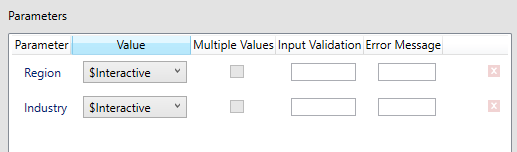
Typically, interactive parameters are used to pass data back to data repositories or external systems.
When an action is executed which require an interactive parameter, an associated dialog box will be displayed.
For example:
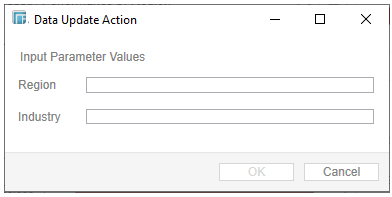
-
-
Add a custom Input Validation. This can be any regular expression (e.g., “A-Z{3}”)
-
The parameter will not be updated unless it passes the validation. Enter an Error Message to help in defining a better input to match the regular expression (e.g., “Please use a 3-letter code.”)
-
-
If you selected [Use Current Value], the current parameter value will be passed to the dashboard.
-
You may also delete a parameter definition in the list by clicking
 .
. -
Click OK to confirm the creation of the new update data action.


