Ad hoc PDF Generation
Ad hoc PDF reports can be produced from the both the Panopticon Designer (Desktop) and Web Client.
Ad hoc PDF Generation
-
Within the Panopticon Designer (Desktop), click the PDF icon on the toolbar, or use the menu: Tools > Create PDF.
The PDF Settings dialog displays.
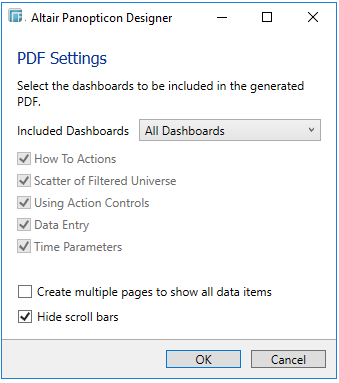
This defines which dashboards to be included:
-
-
All Dashboards
-
Current Dashboard
-
Selected
-
The check boxes are enabled and all dashboards are selected by default.
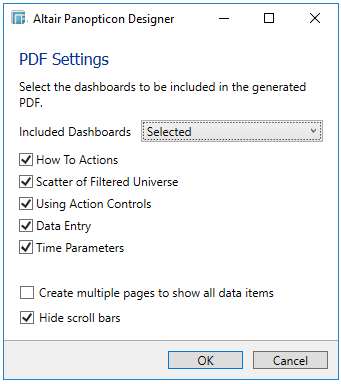
Check only those that will be included in the generated PDF.
Some visualizations show a portion of the available content adding scroll bars. E.g., table, horizon graph, etc.
The final two options of the dialog relate to these visualizations.
-
To output all the content within a visualization that has scroll bars, for example, to output all the rows within a table, check the checkbox: Create multiple pages to show all data items.

-
To hide scroll bars from the output PDF pages, click the Hide scroll bars checkbox.

-
Click the OK button to start the PDF generation.
This will allow the Panopticon Designer (Desktop) to read all the datasets necessary to output the dashboard and produce the PDF file.
-
Once complete, a Save As dialog will be displayed to save the PDF file. Once saved, the output PDF will be opened (assuming a PDF reader is installed).
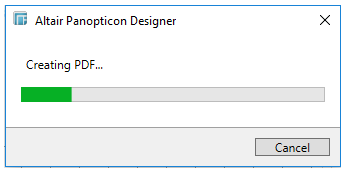
NOTE:
Ad hoc PDF generation in the Web Client using Google Chrome (or other browsers) may be hindered by the AdBlock Extension.
To remove the AdBlock Extension in Google Chrome, perform these steps:
-
Click the Chrome Menu
 icon on the browser toolbar.
icon on the browser toolbar. -
Highlight Tools, then click Extensions from the sub-menu.
-
Click Remove in the AdBlock Plus entry (e.g., uBlockOrigin).
-
Click Remove in the confirmation message that displays.


