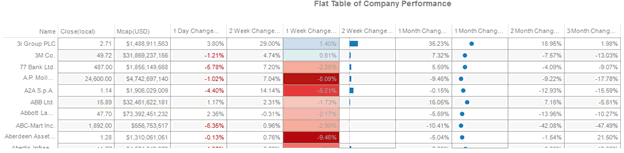Additional Visual Table Interactivity
The Table visualization additionally supports:
-
Expansion/Collapse of sections of the hierarchy by clicking on the to expand, and to collapse.
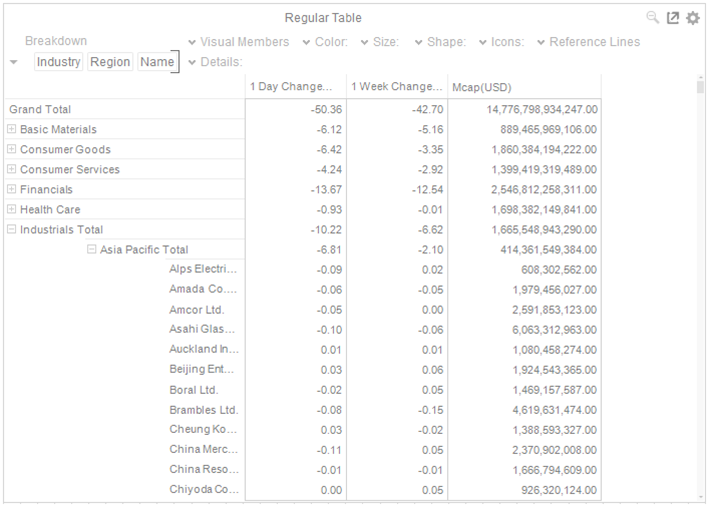
Additionally, the right-click context menu includes options for Expand All, and Collapse All
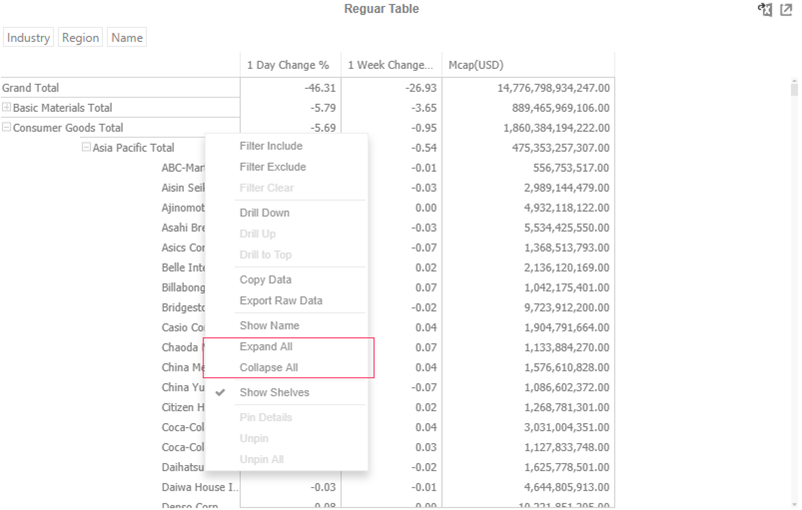
However, when the Virtual Mode option is selected in the Table Settings in Panopticon Designer (Desktop), the table will be in a flat mode in the Web Client and the expand and collapse options will no longer be available.
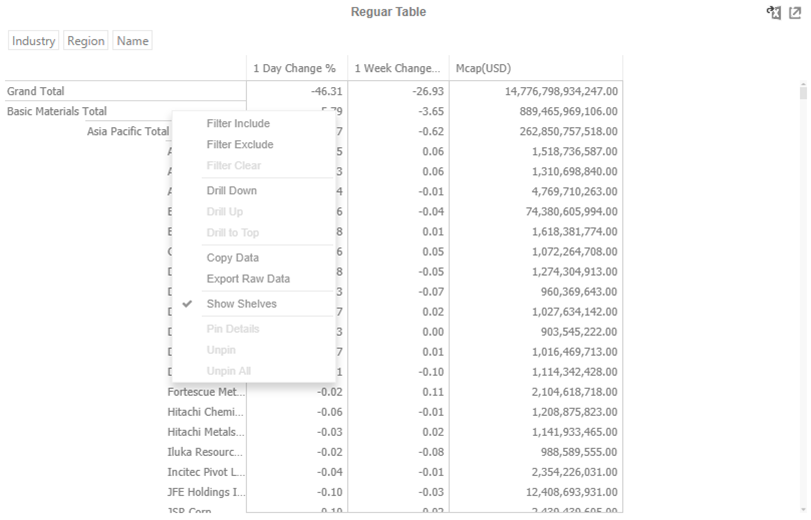
-
Sorting by clicking a text axis column heading (every level of hierarchy)
The text axis column headers are displayed when Show Column Labels is enabled in the Table Settings dialog.
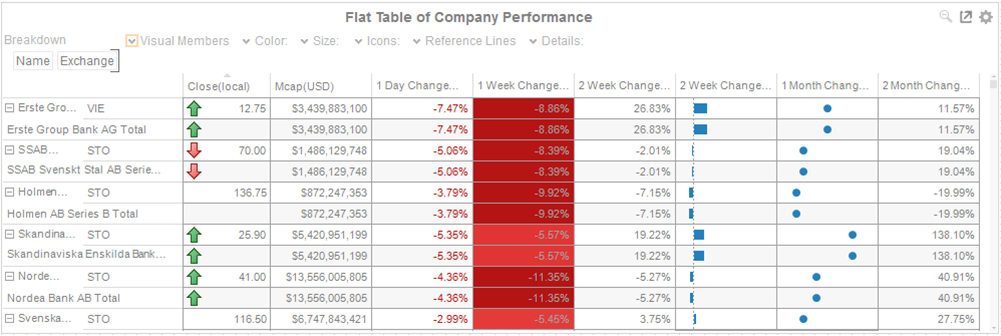
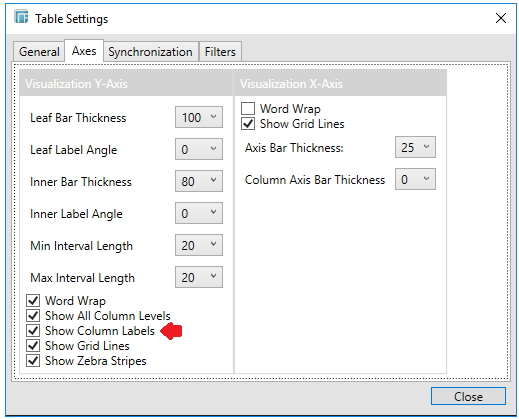
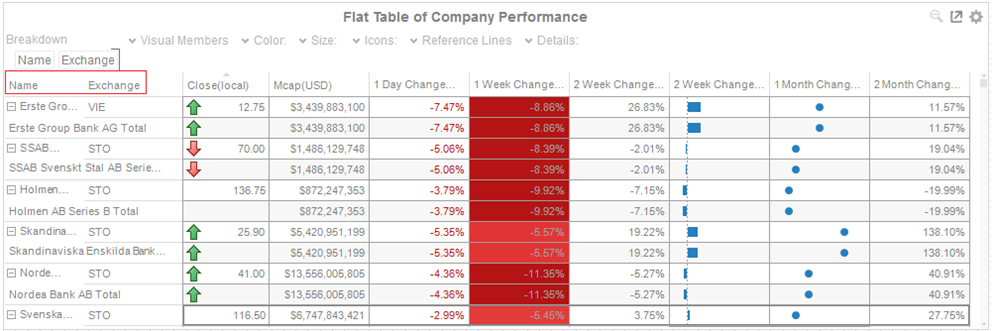
This sorting is available on the Web Client and when the rendering mode is set to Client-side.
Initially, click to sort in ascending order. Then click again to sort in descending order.
-
Sorting by clicking on the table column heading to sort
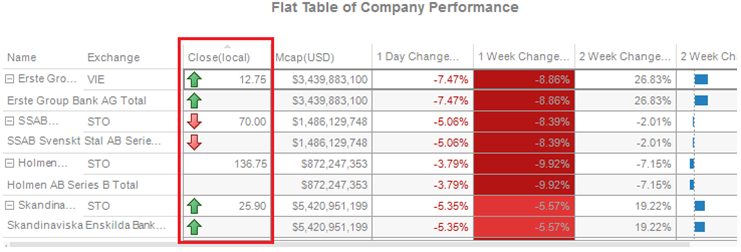
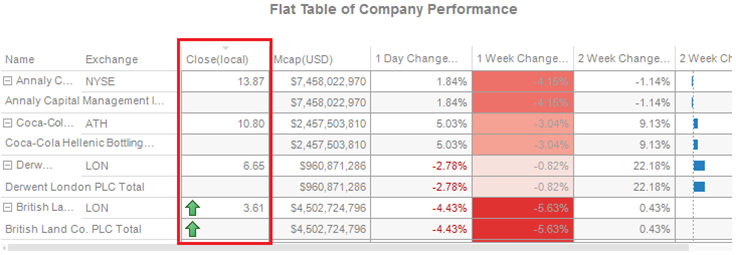
-
Adjusting column widths and hiding columns through the right-click context menu. Hidden columns can be re-displayed by selecting Adjust All Column Widths
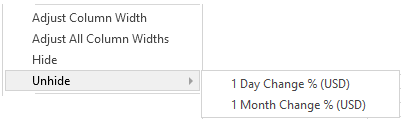
Adjusting column widths
can also be done by hovering on a column border and dragging the Left-Right 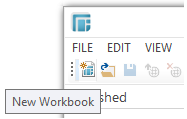 arrow to the desired width.
arrow to the desired width.
From:
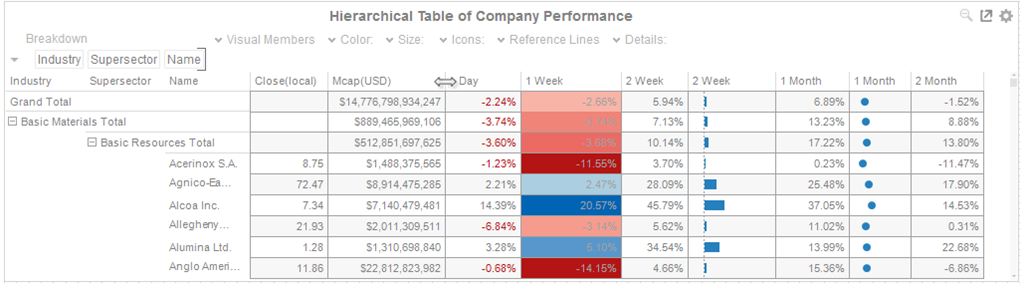
To:
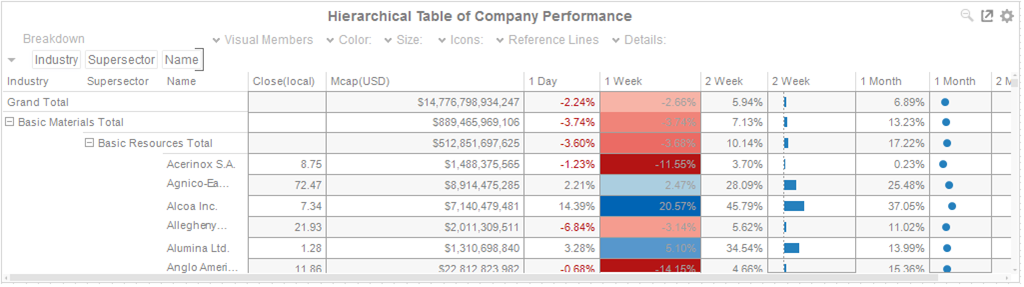
-
Scrolling within the table can be through dragging the scroll bar, or moving the mouse wheel. In addition, only the data cells are scrolled, the hierarchical text axis and column headings are always displayed (subject to screen real estate).
-
Adjusting the width of the Text axis leaf can also be done by dragging the Left-Right
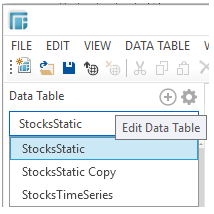 arrow that displays when hovering on the leaf border.
arrow that displays when hovering on the leaf border.
Adjust to the desired width:
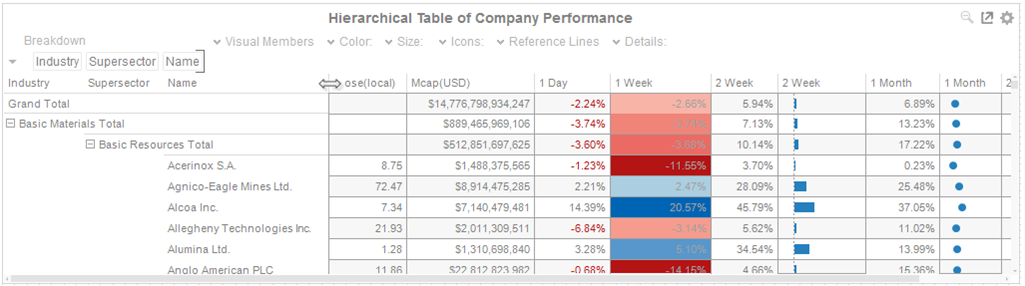
-
Click on a table column heading and drag either to the left or to the left to re-arrange the order
From:
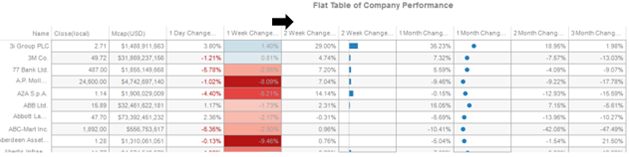
To: