Adding an Image Box
You can add logos or other graphics to a dashboard using an Image Box.
These can be retrieved from disk, or retrieved at display time from an external URL.
Adding an Image Box
-
Draw a rectangle on the dashboard canvas to display the Parts dialog.
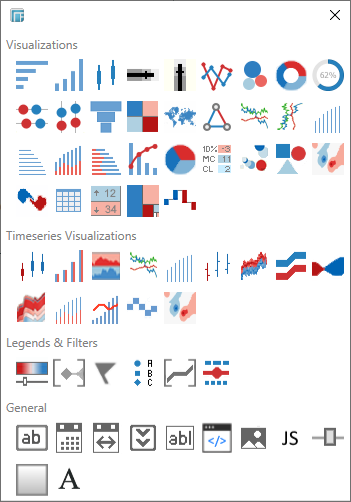
-
Click the Image Box
 icon
in the General section of
the Parts dialog.
icon
in the General section of
the Parts dialog.
The Image Box part is displayed in the Dashboard canvas. By default it appears empty except for the words Drop Image Here.
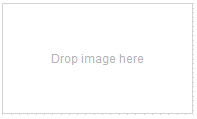
Selecting the Image Box displays the handles for resizing.
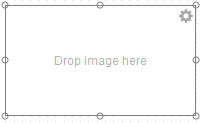
-
Select an Image using Windows Explorer.
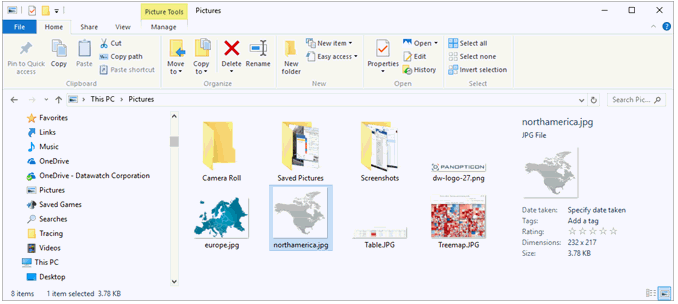
-
Drag the image to the Image Box.
The image now appears in the Image Box.
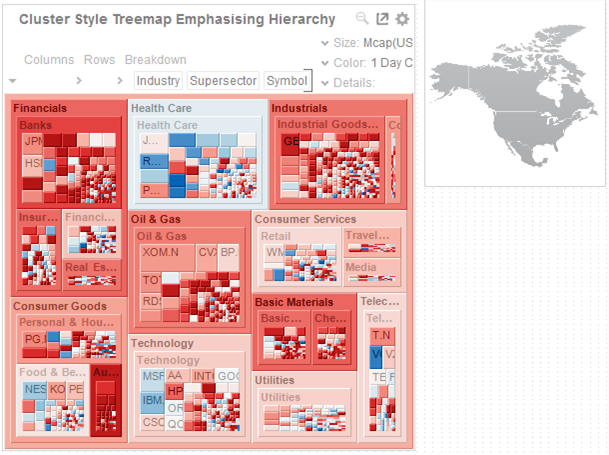
-
Click the Settings link.

The Image Box Settings dialog displays.
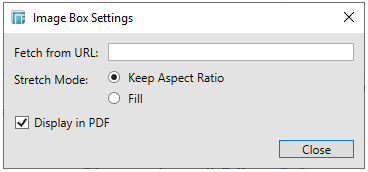
Settings include the Display mode, determining how the image is stretched:
-
-
Keeping the aspect ratio of the image
-
-
-
Filling the available space with the image
-
Additionally images can be retrieved from a web address. In this case the image is loaded when the dashboard is displayed, and is not saved into the workbook.
Consequently URL retrieved images rely on network connectivity to be displayed in the dashboard.
This dashboard part can also be included in the PDF output by checking the Display in PDF box.


