Adding a Filter Box
Dashboards specific filters can be applied by adding and populating a filter box.
You can find Filter Boxes in the Legends & Filters area of the Parts dialog box.
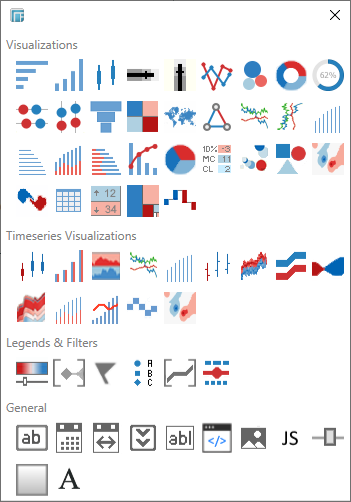
A Filter Box is a container for numeric and categorical (text) filters.
You can add multiple Filter Boxes to a single Dashboard.
Adding a Filter Box
-
Draw a rectangle on the dashboard canvas to display the Parts dialog.
-
Click the Filter Box
 icon in the Legends & Filters
section of the Parts dialog.
icon in the Legends & Filters
section of the Parts dialog.
The filter box is displayed in the dashboard canvas. By default it appears empty without a defined border.
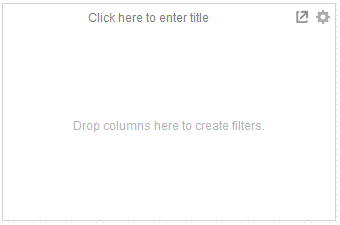
-
Click on the Click here to enter title bar at the top of the visualization.
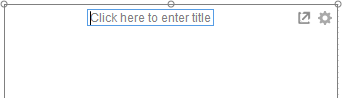
-
Enter the Filter Title.
-
Drag and drop columns in the Drop columns here to create filters section.
-
Select the Filter Box.
The border and handles are displayed, allowing resizing and repositioning of the Filter Box.
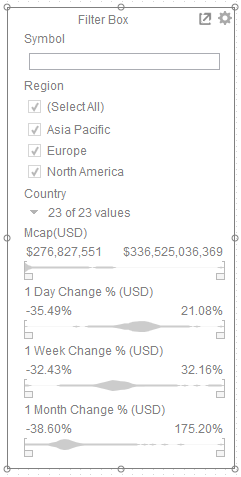
-
Click the Maximize
 icon to maximize the Filter Box in the dashboard.
icon to maximize the Filter Box in the dashboard.
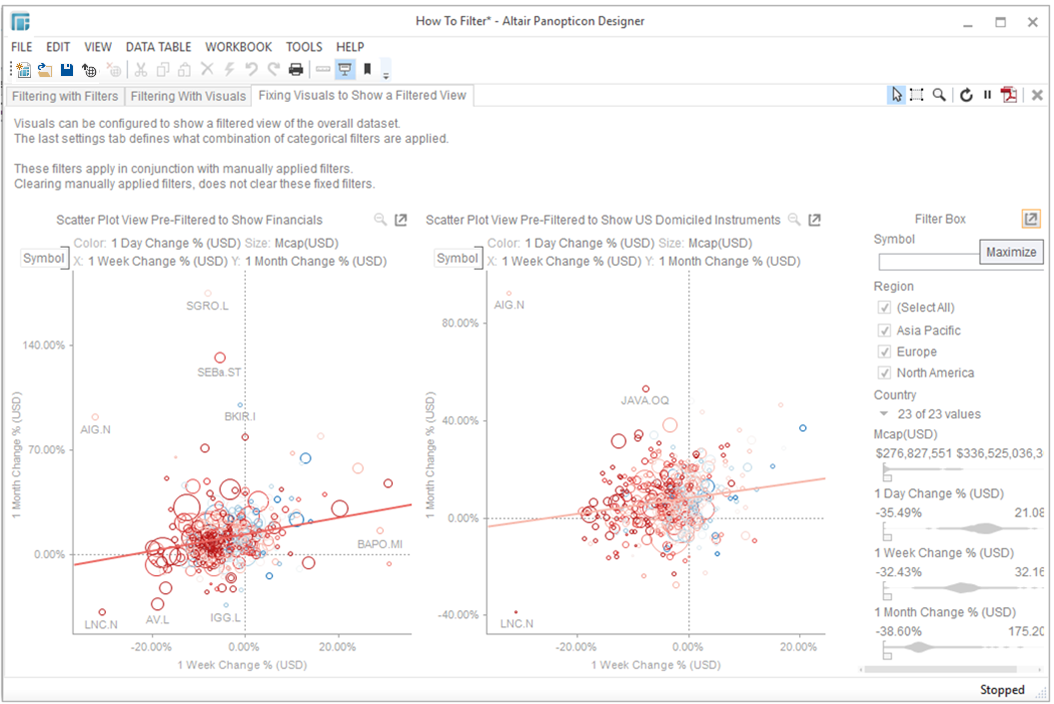
The
Filter Box is maximized and the
icon changes from  to
to  .
.
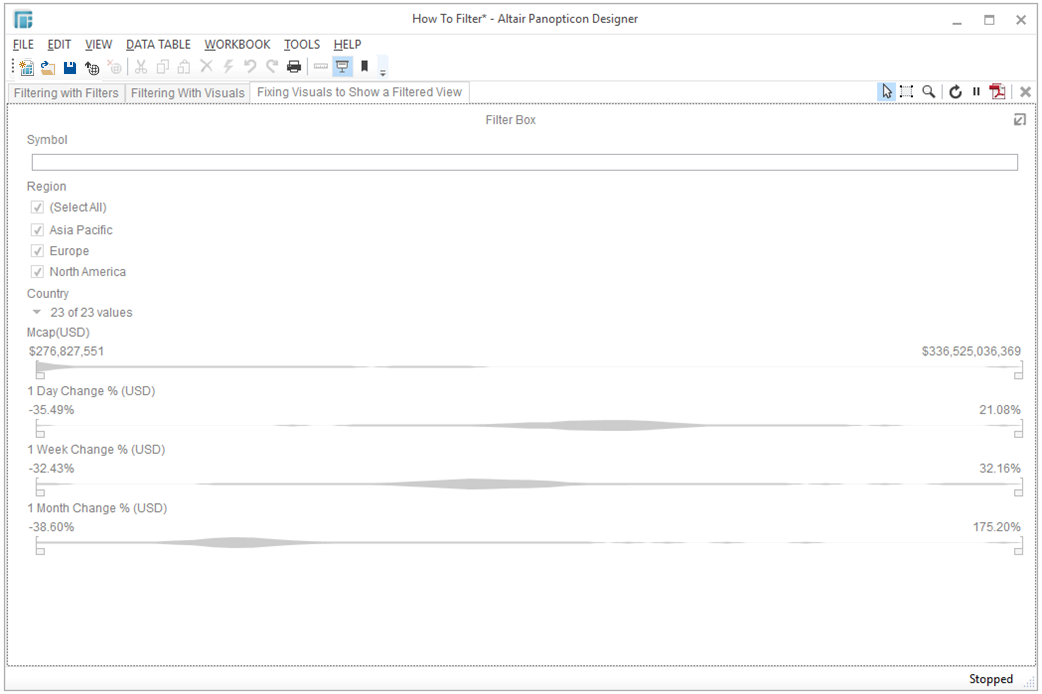
Click
 to
restore the Filter Box to its
original size and position.
to
restore the Filter Box to its
original size and position.
-
Click the Delete
 icon on the Panopticon Designer (Desktop)
toolbar to delete the Filter Box.
icon on the Panopticon Designer (Desktop)
toolbar to delete the Filter Box. -
Click OK in the confirmation message.


