XMLA
The XMLA connector allows you to connect to static heterogeneous data sources.
Using XMLA
-
Launch the Connect to Data dialog and then select XMLA.
The XMLA Connection dialog displays.
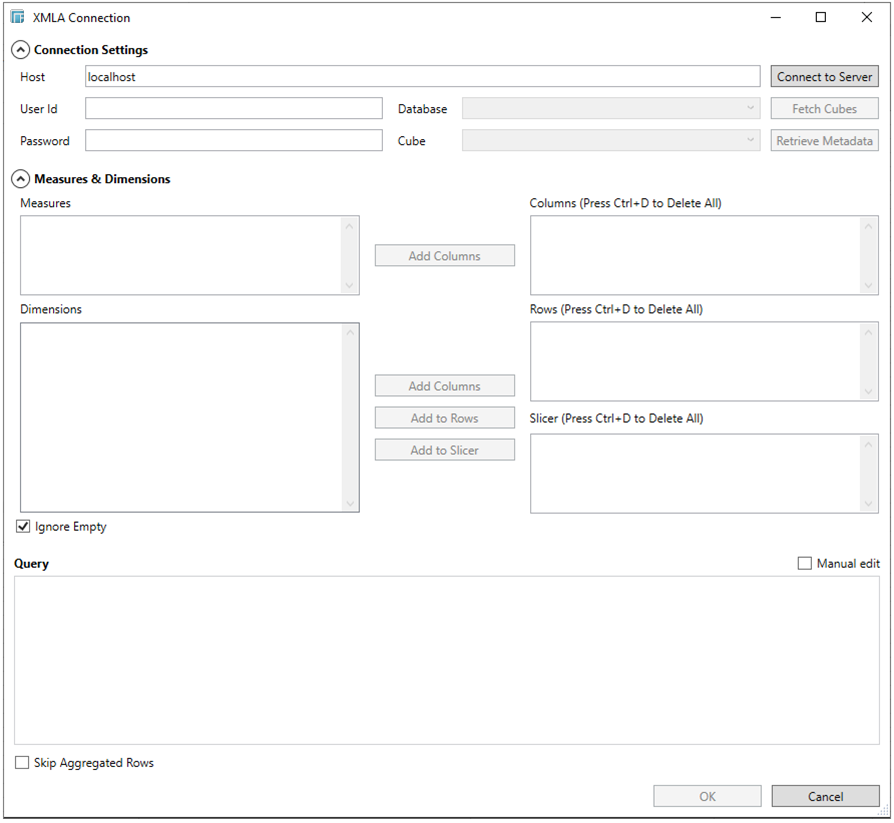
-
Enter the Host name.
-
If appropriate, enter a User ID and Password, then click the Connect to Server button.
-
Select the Source Database, then click the Fetch Cubes button.
-
Select the Cube, then click the Retrieve Metadata button.
-
You can either:
-
-
check the Manual Edit box to manually edit the XMLA query, or
-
select from the available Measures and Dimensions, and click Add Columns, Add to Rows, Add to Slicer as appropriate to automatically build your XMLA query.
-
-
Check the Ignore Empty box (enabled by default). This reduces the number of rows returned from the cube, consequently improving the performance.
NOTE: A manually entered query should not be changed. This is only applicable for queries that are built with the query builder.
-
Check the Skip Aggregated Rows for both the leaf and aggregate rows to be processed from the returned cellset.
-
Click OK. The source table is returned in the Edit Data Table view with the title of the file selected and the fields displayed in the Data Source Preview.


