XMLA On-Demand
The XMLA On-Demand connector allows you to connect to massive data from multiple sources that are stored in the in-memory analytical XMLA database.
Using XMLA On-Demand
-
Launch the Connect to Data dialog and then select XMLA On-Demand.
The XMLA On-Demand Connection dialog displays.
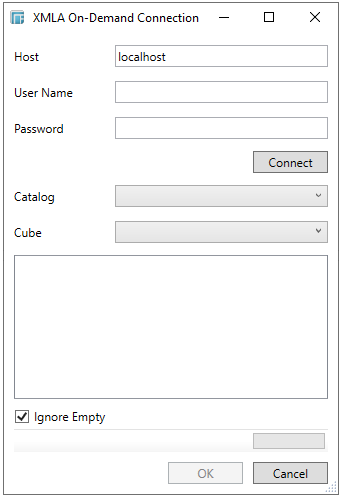
-
Provide the Host name, User name, and Password required to connect to the XMLA On-Demand database you wish to access.
-
Click Connect to load the data from the database. This populates the Catalog and Cube drop-down lists.
-
Select the Catalog and Cube.
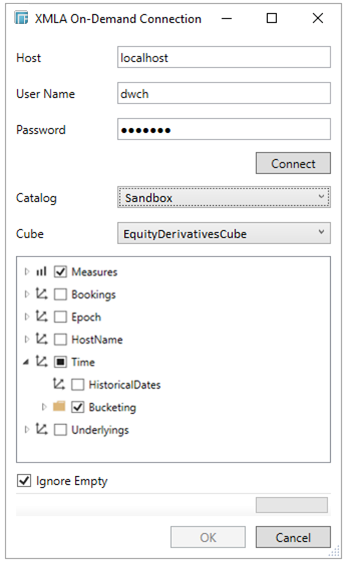
In the tree view of the loaded items, the following elements are displayed:
-
-
Measure

-
These are the measures that are used for the data.
-
-
Folder
 or
or 
-
These are the logical groups of related objects.
-
-
Dimension

-
These are the key objects to which queries are based on.
-
Check the boxes of the items that you want to select.
-
Check the Ignore Empty box (enabled by default). This reduces the number of rows returned from the cube, consequently improving the performance.
-
Click OK to confirm the selection and retrieve the records set into Panopticon Designer.
The flat record set corresponding to the executed query is returned from the source database and displayed in the Edit Data Table view with the database name as the title and all fields listed in the Data Source preview.


