[2] Installing Altair Panopticon Designer (Desktop)
Panopticon Designer (Desktop) is a Windows program for use in a desktop environment. The install file consists of a single executable:
q 32-bit: AltairPanopticonDesignerx86wInstaller.exe
q 64-bit: AltairPanopticonDesignerx64wInstaller.exe
A separate MSI and setup.exe is available on request for integration into corporate delivery mechanisms.
Steps:
1. Run setup.exe as an administrator (right-click and Run as Administrator).
The Setup Wizard displays:
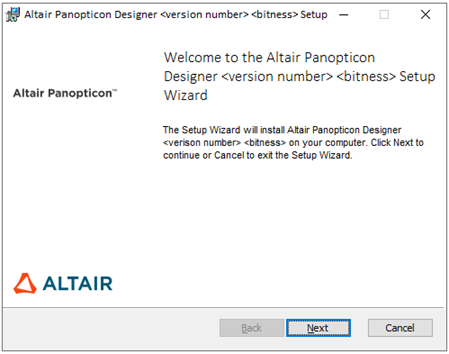
2. Click Next.
The End-User License Agreement dialog displays:
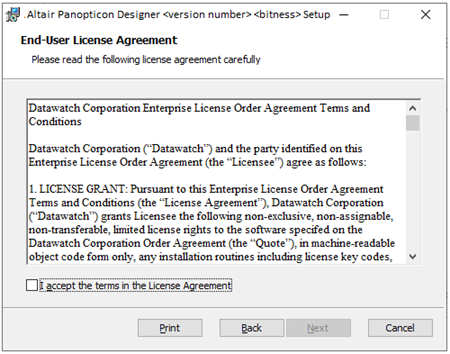
3. Read and check the I accept the terms in the License Agreement box then click Next.
The Destination Folder dialog displays:
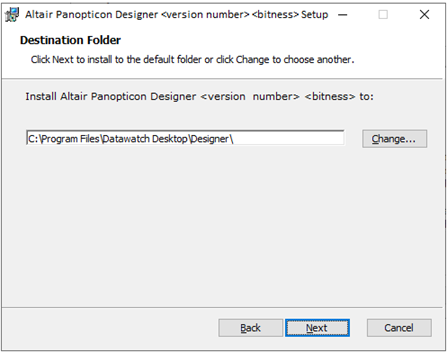
4. Confirm the installation folder.
5. Click Next.
The Confirm Installation dialog displays:
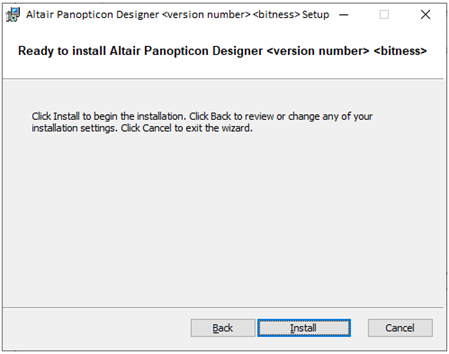
6. Click Install to confirm the installation. You will be informed about the progress of the installation process:
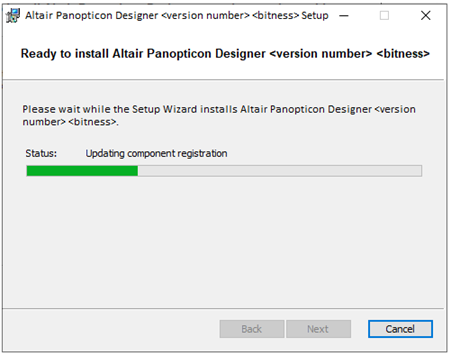
Installation typically takes less than 30 seconds.
You will be notified once the installation is complete:
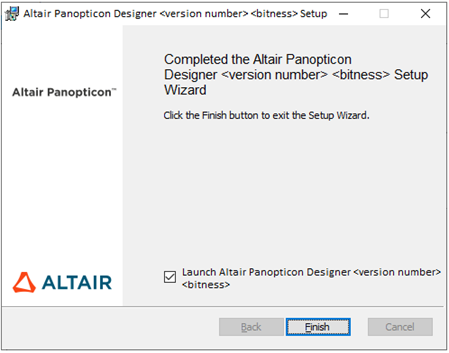
7. And finaly, click Finish.
The installation creates a Datawatch Desktop folder under the user’s My Documents folder. Within this folder you will find several sub-folders:
· Data
· Datatables
· Example Datatable Templates
· Example Workbooks
· Workbooks
· Cached Data
· Global Caches
These folders are the default locations for workbooks and data tables created with the Panopticon Designer (Desktop) software; plus storage for any data files retrieved from the Panopticon Visualization Server.
The installation program also creates a log file under the user’s profile within the Application Data folder in Windows XP (the AppData\Roaming folder in Windows 7/10/2012) using this folder structure:
\Datawatch Desktop\Designer\Log.txt
This log file can also easily be retrieved by using the Help > Export Log File… menu option within the Panopticon Designer (Desktop).
After a successful installation, you will need to either connect to a Panopticon Visualization Server or select the license type to use your copy of Panopticon Designer (Desktop) for stand-alone use.


