Rserve
The Rserve connector allows the retrieval of an output data frame from a running Rserve process.
For R connectivity, R must be first installed, together with the Rserve library. In addition, R must be open, and the Rserve library must be loaded and initialized.
Steps:
1. Select Rserve from the Data Sources pane. The Rserve Settings pane and the retrieved Rserve source are displayed.
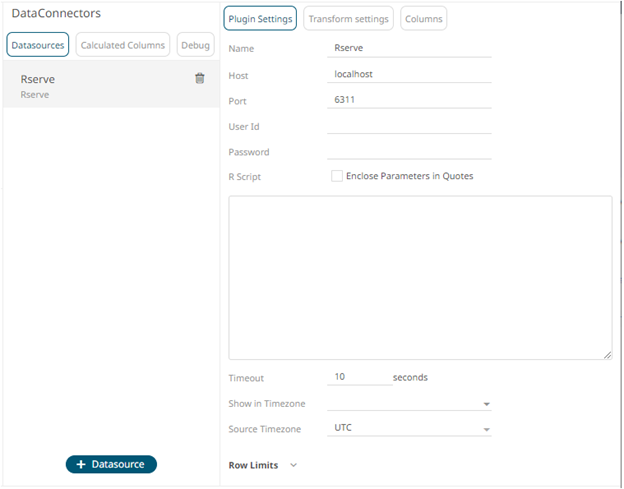
2. Enter the Name of the Rserve
data source, then click  .
.
3. Enter the following properties:
|
Property |
Description |
|
Host |
Rserve host address. Default is localhost. |
|
Port |
Rserve host port. Default is 6311. |
|
User Id |
The user Id that will be used to connect to the Rserve service. |
|
Password |
The password that will be used to connect to the Rserve service. |
|
NOTE |
The Host, Port, User Id, and Password fields will be hidden if their corresponding properties are set in the Panopticon.properties file.
|
4. Enter the required R Script to execute on the active Rserve instance.
5. Enter the Timeout. Default is 10 (in seconds).
6. Select whether the parameters should be automatically enclosed in quotes by checking the Enclose parameters in quotes box.
7. Date/Time values of output data and Date/Time inputs, where supported, is by default unchanged.
You can opt to define the Show in Timezone and Source Timezone settings.
8. Set the row limit of the data set.
9. Tap the Preview Selected Data Source slider to turn it on.
10. Click 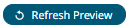 to display the data preview.
to display the data preview.


